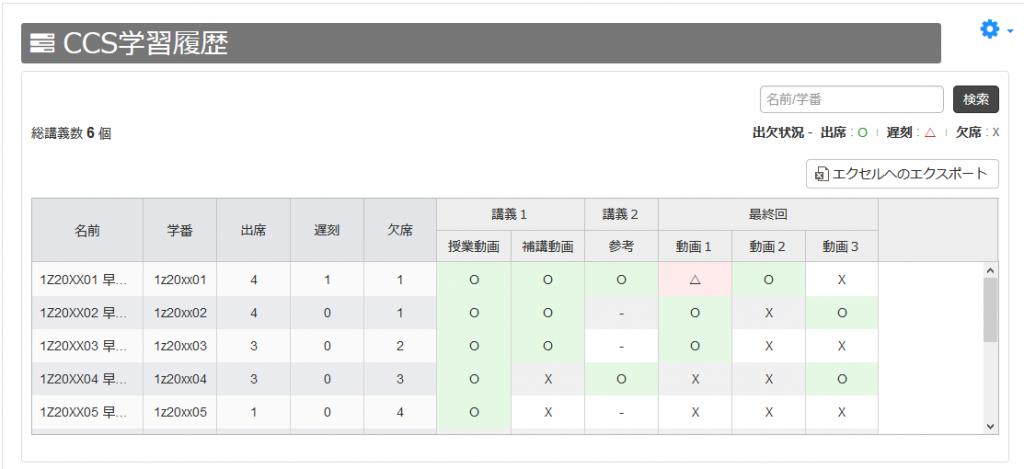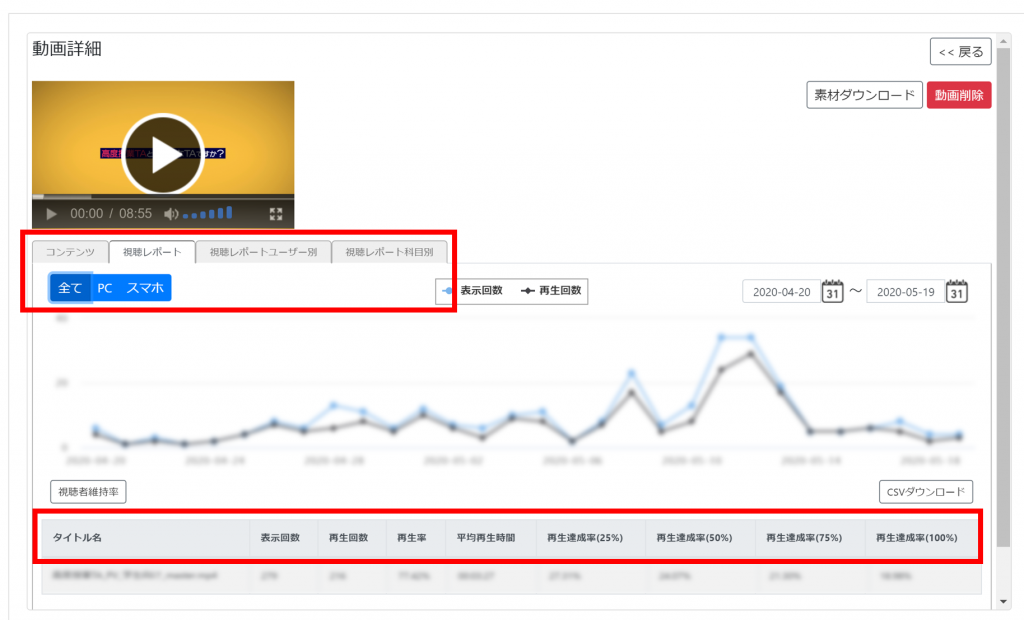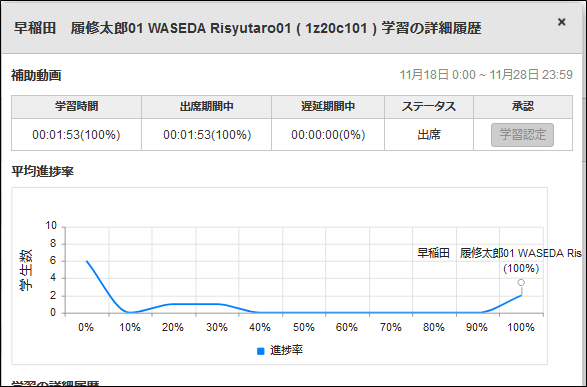14-00.Video content
There are three main ways to set courses for the video content. Use them according to their characteristics.
- URL
Using URL function of Resouce, link to the external video distributing site such as YouTube. Use this function to link to the video content URL of previous LMS (CourseN@vi).- Refer to:
- ⇒08-04.URL
- memo
The video content URL of previous LMS (Course N@vi) cannot be played on Waseda Moodle as it is. Change the end of the video content URL to start2.html and set the URL.
(Setting example)
CourseN@vi:https://cnt.waseda.jp/fcontents/…/start.html
Waseda Moodle:https://cnt.waseda.jp/fcontents/…/start2.html
(Jan 28, 2021)
All the video contents of previous LMS (Course N@vi) have been migrated to Media List of on-demand videos.
If you want to use these contents, please use the following on-demand video function.
- Refer to:
- ⇒14-01.On-demando video
- On-demand videos
Using on-demand videos of activities to link to the videos uploaded to the video distribution system. The videos can be played only from Waseda Moodle. It is possible to set the completion of viewing according to the number of seconds of watching the video, and you can also refer to the viewing history of the students.- Refer to:
- ⇒14-01.On-demando video
- CCS(Contents Creation Studio)
Using CCS of activities, link to the videos uploaded to the Contents Creation Studio. You can refer to the viewing history of the students.- Refer to:
- ⇒14-02.CCS(Contents Creation Studio)
Uploading size limit for video files
You can upload up to 2 GB at a time to the Contents Creation Studio content list (a total of 100 GB of files can be stored in the content list) and 4 GB at a time (unlimited) to Waseda Moodle’s “Videos on Demand”.
For more information, please see below.
| How to upload | Uploadable File Formats | Maximum size of uploads at a time | Overall capacity |
| Waseda Moodle files | -*1 | -*1 | -*1 |
| Waseda Moodle Video on Demand | flv, mp4, f4v, ts, 3g2, asf, rm, amc, m4v, mts, wmv, mov, mpg, mpeg, avi, 3gp, mod, mp3 | 4GB | unlimited |
| Contents Creation Studio | mp4, wmv, avi, mov, m4v, mpg, mpeg, flv, asf | 2GB | 100GB |
*1:It depends on the service to which the URL is linked.
It is also possible to upload video files using moodle’s file feature. In this case, the student will be able to download the video file.
- Refer to:
- ⇒08-01.File
Comparison of on-demand video delivery functions
Waseda Moodle Video on Demand and Contents Creation Studio (CCS) each offer different features. Please refer to the table below to select a delivery method that is appropriate for your class.
| Features | On-demand video | CCS | |
| Video playback | Double speed function |
|
|
| Seek playback function* |
|
|
|
| Image quality adjustment function |
|
None | |
| Activity completion | Activity completion | Either of the following settings is possible
|
Either of the following settings is possible
|
| Attendance function | None |
|
|
| Grades | When the activity completion condition (viewing condition) is cleared, the set grade will be automatically posted in the grade. | Once the attendance ratio is cleared (including tardiness), the grades you set will be automatically posted in the grade. | |
| Viewing history | You can check the following by video, by user, and by subject (and by PC/phone)
|
You can see the following by user
You can check the following by content
|
|
*Seek playback function: Play back videos from any position
How to check your viewing history
- On-demand video
It is possible to set the completion of viewing based on the number of seconds the video was viewed, and the viewing history of the student’s video can be referenced in the viewing report.- Refer to
- ⇒14-01.On-demand video
- CCS(Contents Creation Studio)
You can view a student’s video viewing history in CCS Learning history.- Refer to
- ⇒14-02-02.CCS Learning history
Last Updated on 2025-03-27