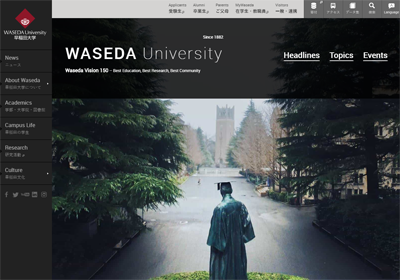08-04.URL
Overview
“URL” function is a function to set up links to other sites on LMS and links to external sites.
The procedure to create “URL” is as below.
- Start course editing mode.
- Click [Add an activity or resource] of section.

- Choose [URL] and click [Add].
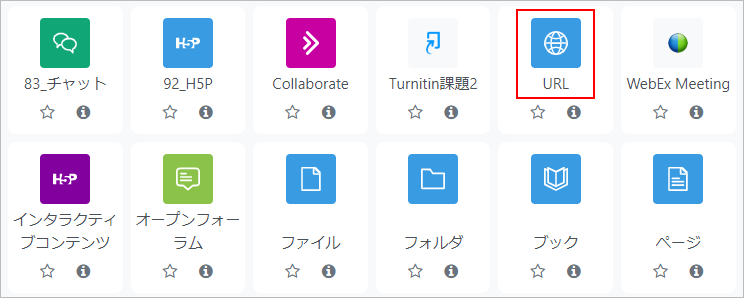
- Enter a title in “Name” and URL to show in “External URL.”

- memo
- The video content URL of the old LMS (CourseN@vi) cannot be played on Waseda Moodle as it is. Change the end of the video content URL to start2.html and do the URL setting.
- Refer to:
- 14-00.Video content
- Click [Save and return to course]. The URL is added to the course.

Detailed items for “URL”
| Name | URL | |
|---|---|---|
| Icon |  |
|
| Setting items ■General |
Name | Name of URL Example) Link to Waseda University HP |
| External URL | Address of the external URL | |
| Description | Description of the URL. If “Display description on course page” is enabled, it will be displayed on the course. | |
| Setting items ■Appearance |
Display | The display method of the selected URL can be selected from the following.
Embedded (Not recommended) |
Last Updated on 2023-02-22