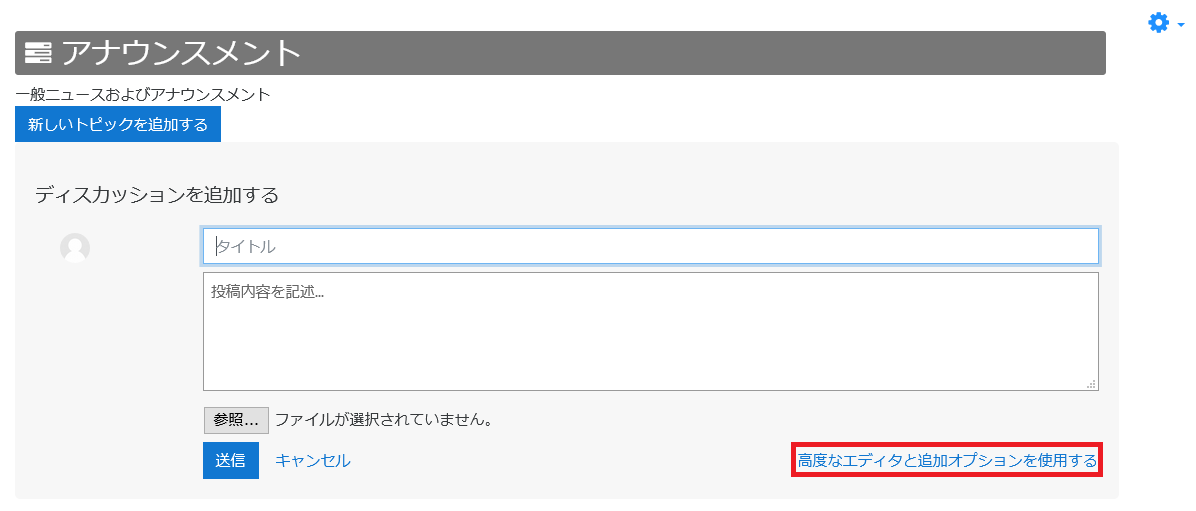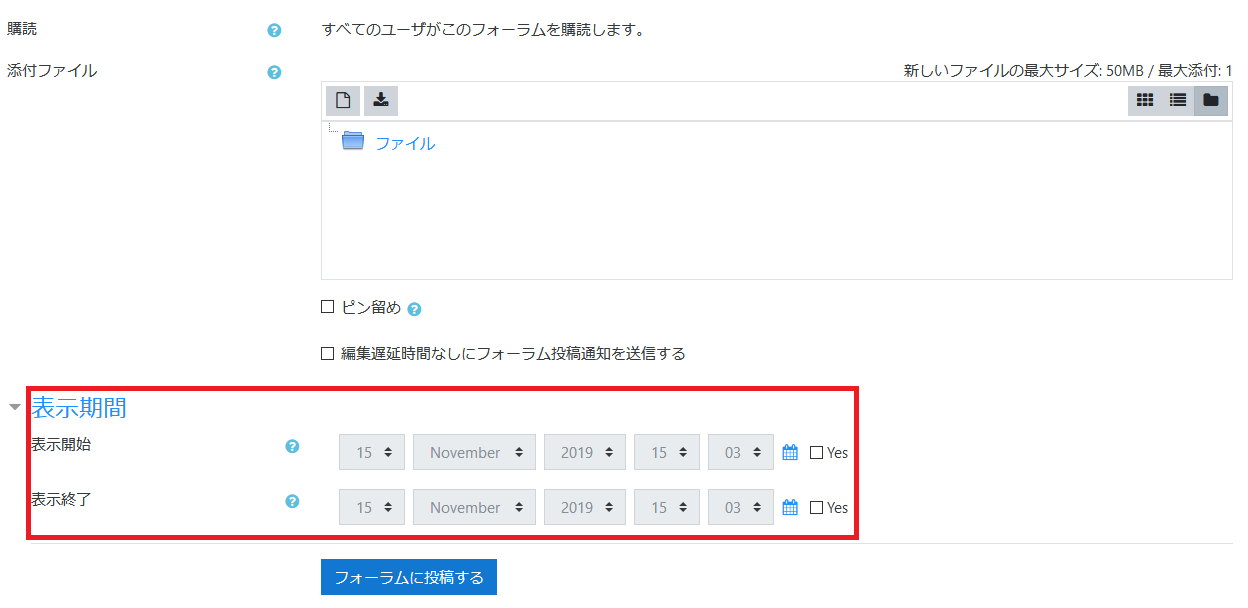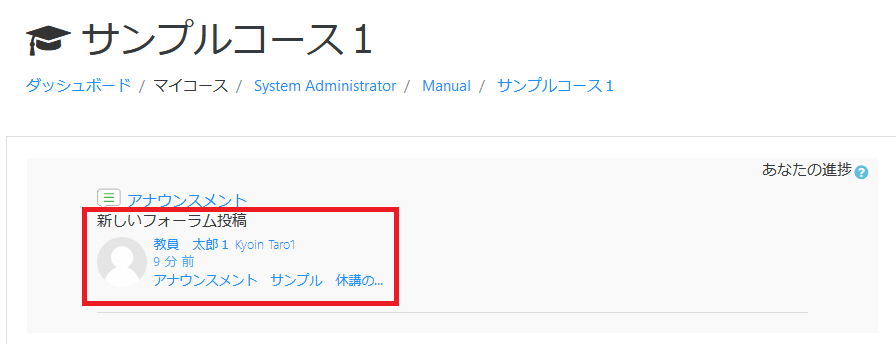07-01-01.Add a new discussion
- memo
- By adding a new discussion to the created Announcement, a notice will be posted.
- Choose Announcement to post a notice. Click [Add a new discussion].

- Enter your subject and your post.
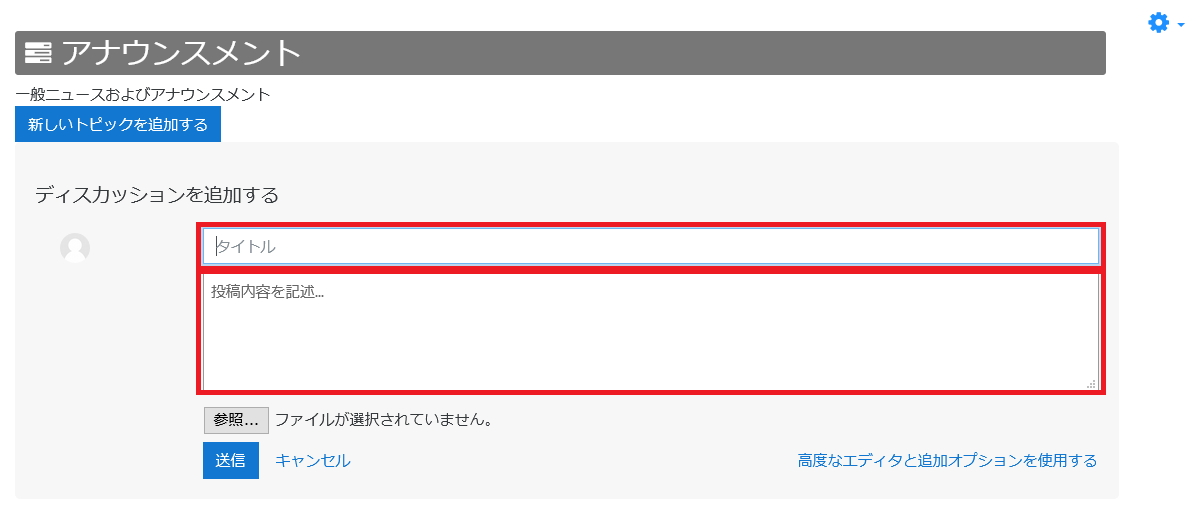
- Click [Submit] and your topic is now added. Click the title to check the details.
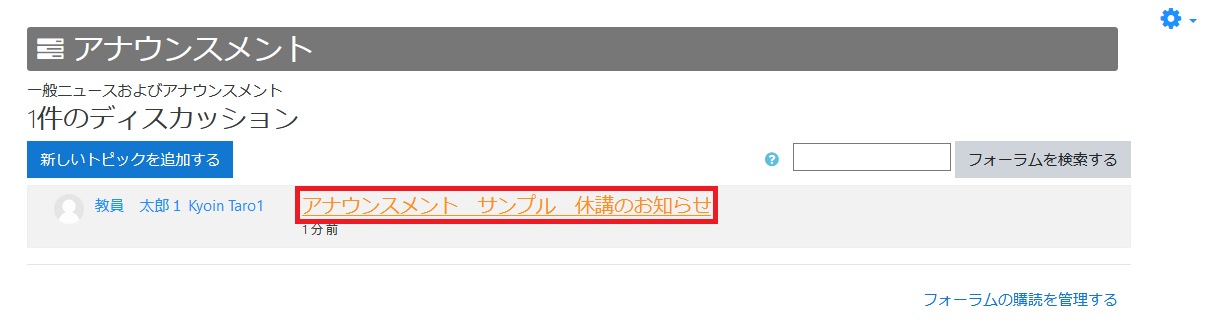
- The posted topic is displayed.
*Menu, such as [Reply] and [Edit], under the topic will not appear on students’ screen.
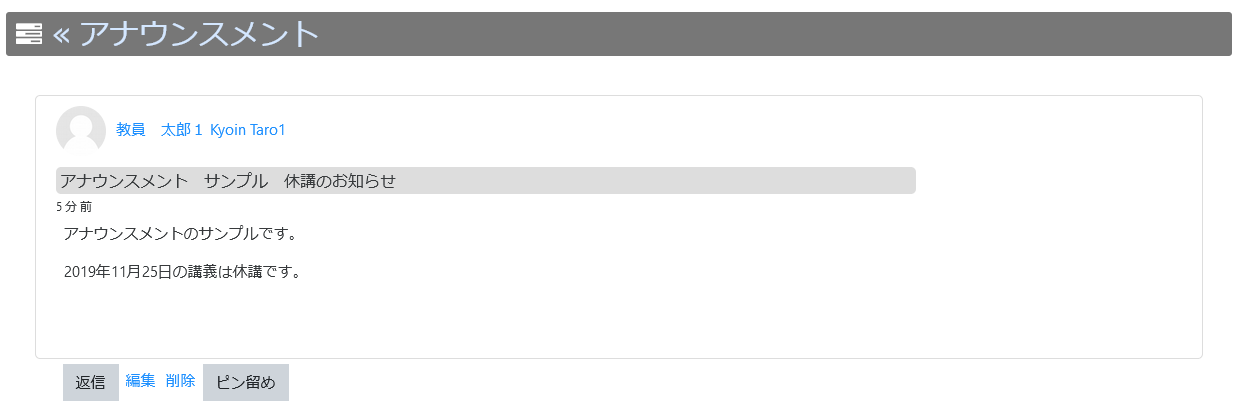
- memo
- Click [Use advanced editor and additional options] and additional options will appear.
- memo
- If check [Pinned], the topic will appear at the top in Announcement.
- memo
- [Display period] can be set.
- Notice!!
-
When editing a topic with individually set display period, be sure to use [Use advanced editor and additional options]. If you edit on the simple post screen, the display period set individually will be reset and will be posted immediately.
- memo
- If enable [Display recent posts on course page] in Announcement setting, it will be displayed on the course page as well.
Last Updated on 2023-04-11