11-01-05.Evaluate each student on the forum
In the forum settings, you can enter a grade for each student using the “overall forum grade”.
- Click “Edit Settings” on the target forum.
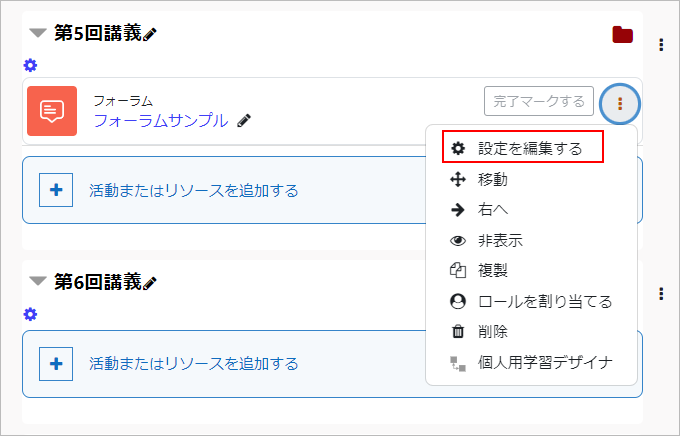
- Set the grade in the “Overall Forum Grading” section.
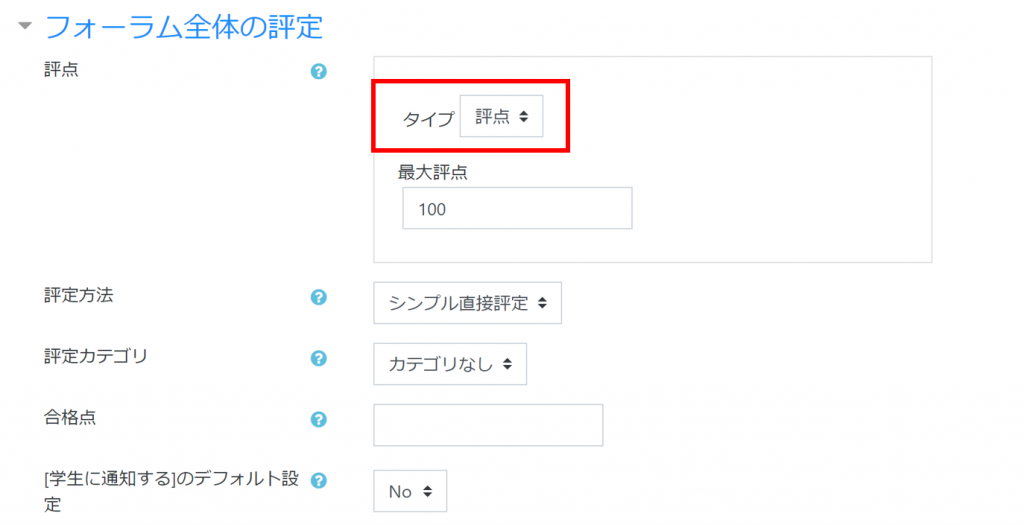
- Click Grading Users.
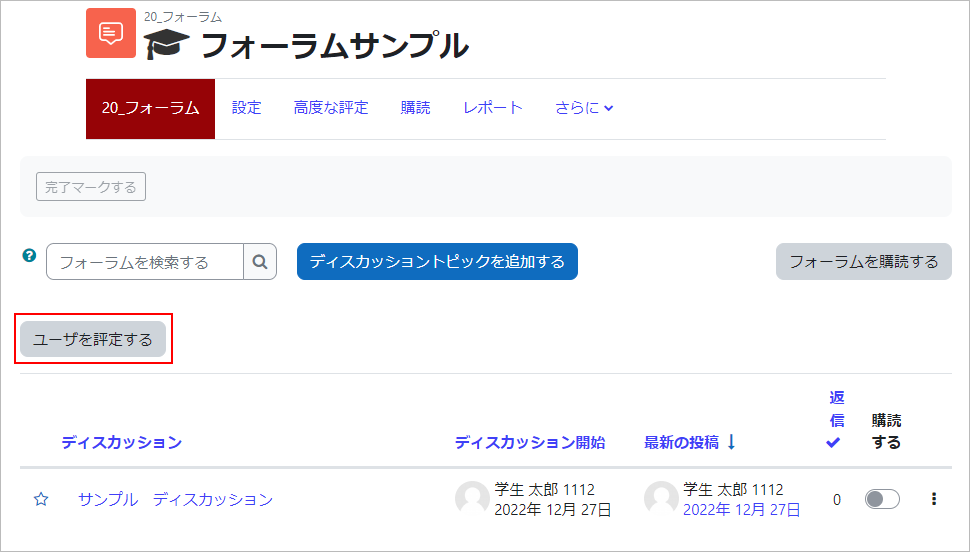
- You can select the student in question to review the discussion and assign a grade.
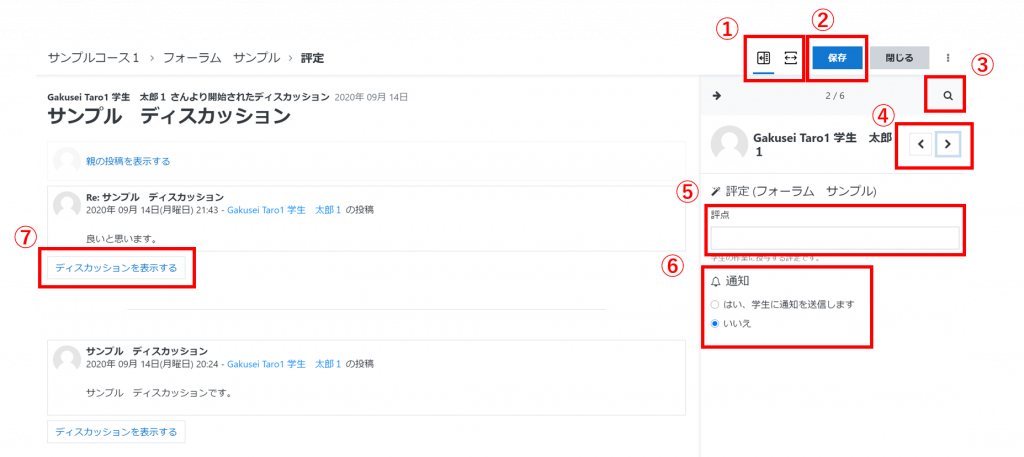
No. 機能 ① You can open and close the evaluation bar on the right side. ② After assigning a grade, click the “Save” button to complete the save. ③ You can search for students. ④ You can choose to take the following courses. ⑤ Grading input column (numerical value only) (You can use the selection bar to adjust the numerical value up or down. ⑥ You can choose whether or not to notify the students in the course by email after the grade is saved. ⑦ You can check the content of the individual discussions. - On the “Grades” screen for the course, you can see the grades you have saved.

- memo
- They can also be graded separately in the “Assessments” section of the forum settings menu, which will appear as a separate assessment in the “Grading” section. In the “Grading” section, you will be asked to grade the whole forum based on what each student said in the whole forum. The “Grading” section gives a score for each discussion topic and so on, and the grade is calculated according to the setting (highest score, average, etc.).
- Once the grades have been saved, the student can go to “Show Grades” to see the grades.
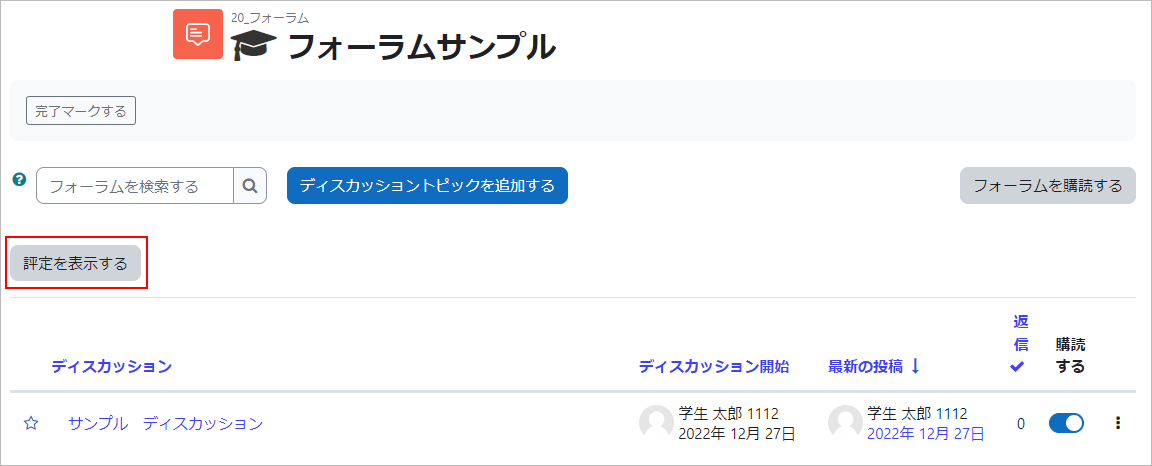
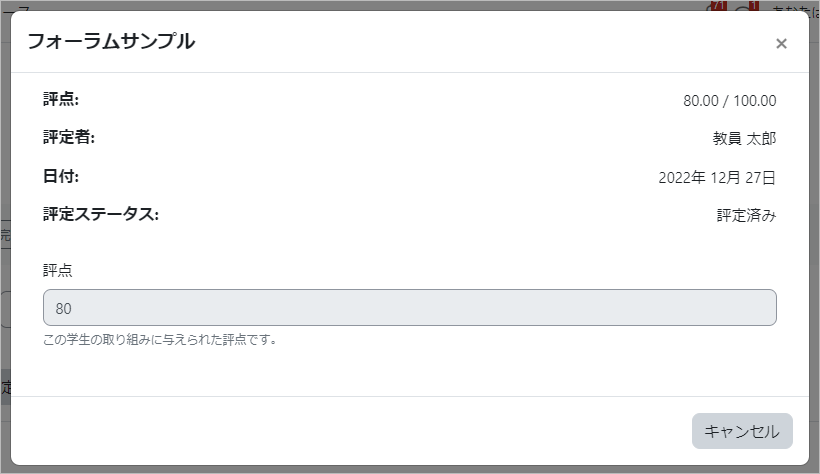
Last Updated on 2023-02-22

