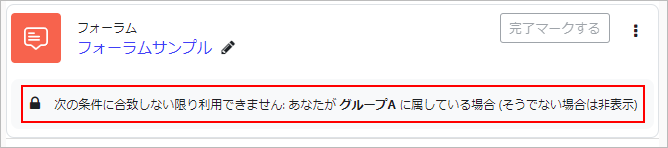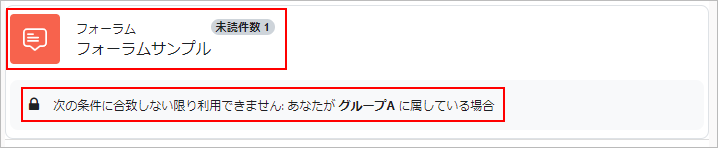11-01-04.Set Forum by group
By setting a group using ”Restrict access” in the forum settings, you can set a forum for each group.
- Note
You need to create a group in advance.
- Refer to:
- ⇒05-03.Greate group
- Click [Edit settings] of the target forum.
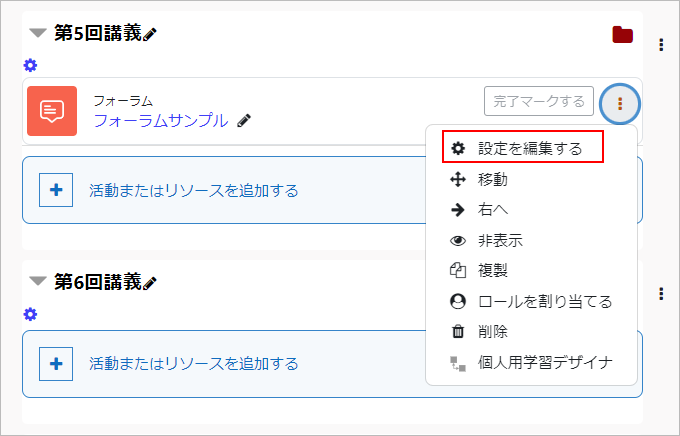
- Click [Add restriction…] of “Restrict access.”
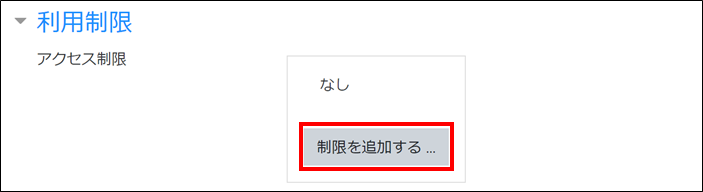
- Choose an item you want to use for the access restriction. Click [Group].
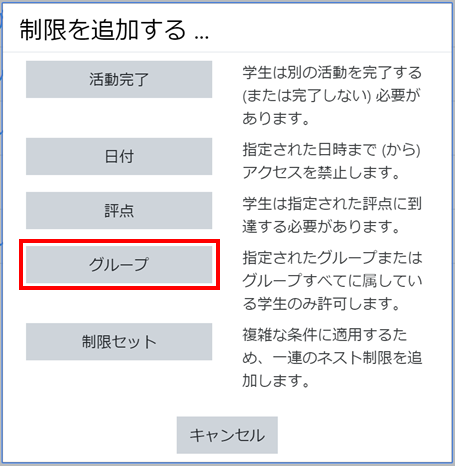
- Choose a group to allow access.
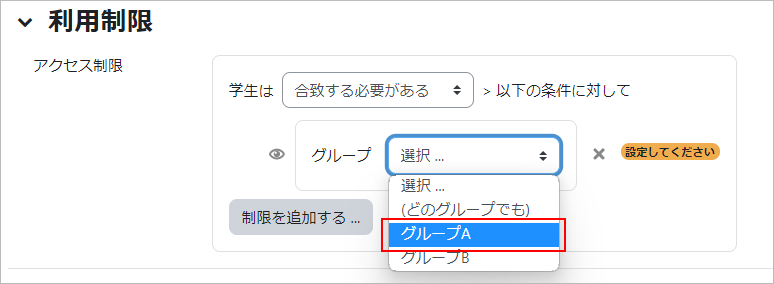
- The eye-shaped [show/hide] icon indicates whether the forum is displayed for students who do not meet the conditions (in this case, students who do not belong to the permitted group). If the eye is open, it will be displayed greyed-out but not be able to access. If the eye is closed, it won’t be displayed on the course.
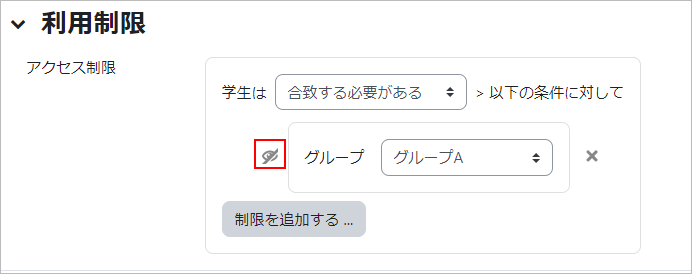
- If you check “Post a copy to all groups”, the same forum post will be shared with all groups at once.
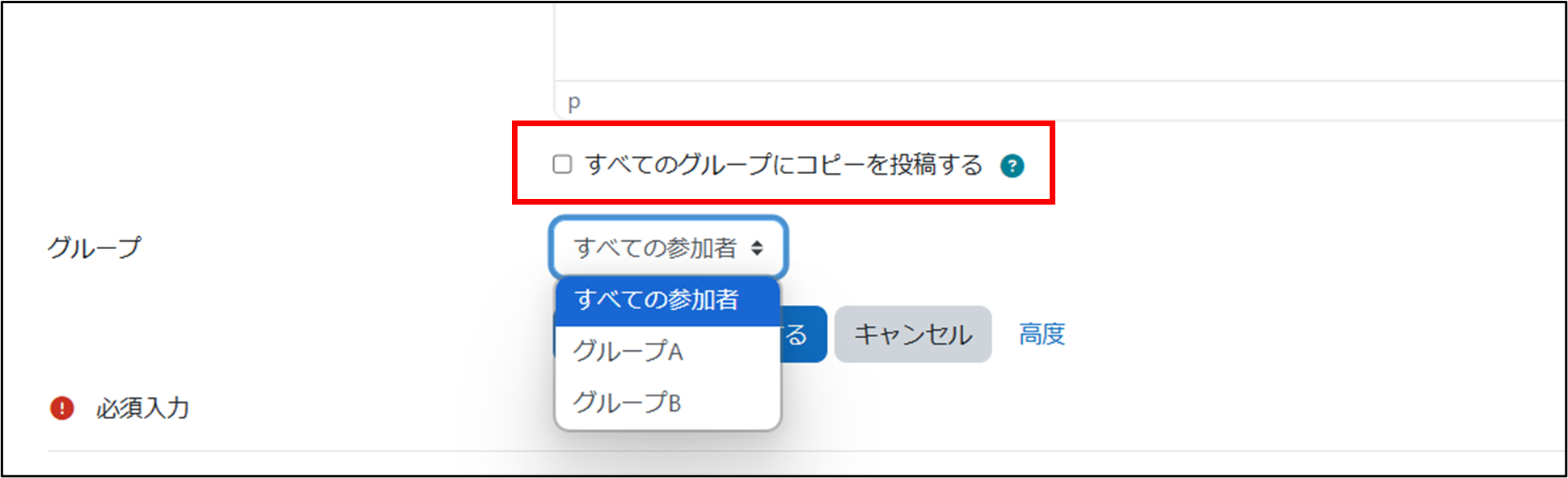
-
Click [Save and return to course].Now the condition of “Restrict access” set for this forum is displayed.
Display on students’ page
-
For the students with no access restriction:It does not indicate that “Restrict access” is set, and the forum is displayed.
-
For the students with access restriction:If the condition of access restriction set to “hide,” the forum will not be displayed. If it’s set to show, it will be displayed greyed-out (not be able to access) and the restriction details will be shown.
Last Updated on 2025-02-27