How to change the grading workflow status of an assignment at once
The grading workflow status of an assignment can be changed for multiple users at once.
- memo
- To reflect the grading results of an assignment in the grading, change the status to “Released” by following the steps below.
How to change the scoring workflow status in bulk
- Open the assignment content and click “All Submissions” tab at the top.
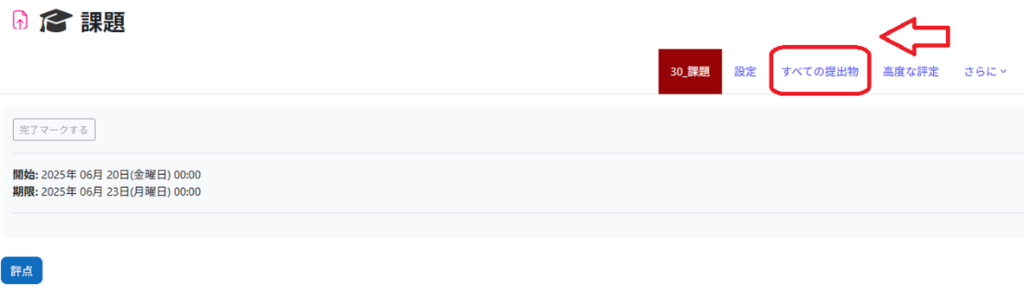
- Change “show” at the bottom of the screen to “All.” (the screen will automatically change when you change it).
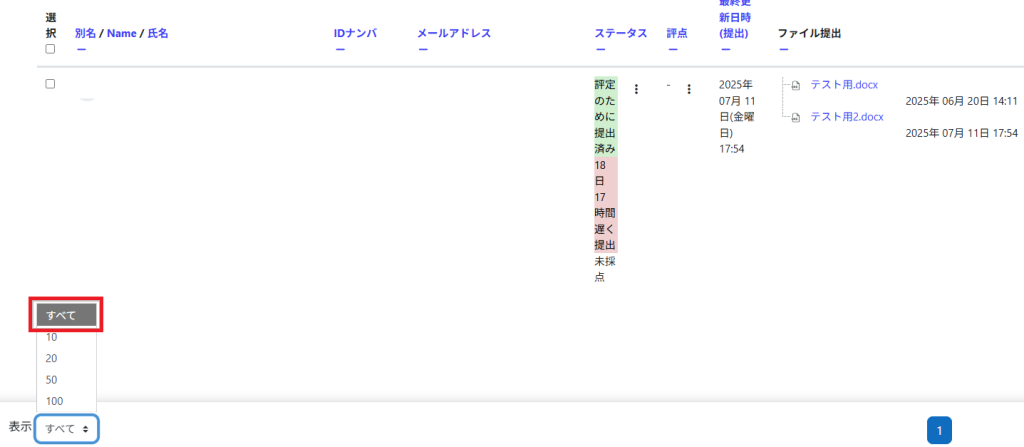
- Check “Select” box in the list of students to select all students.
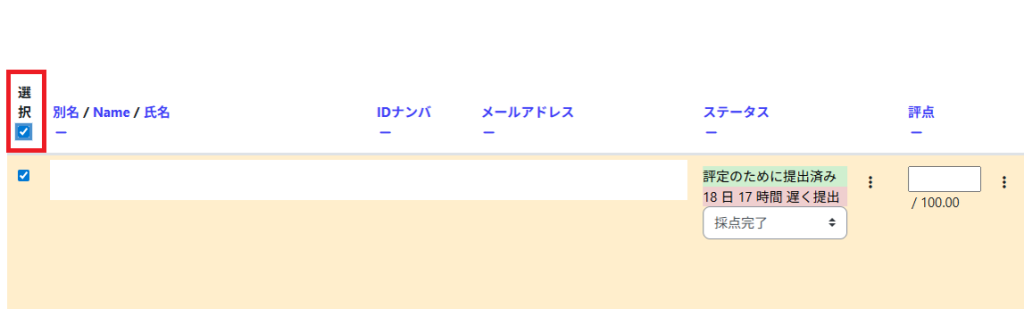
- Select “Change marking state” from “More” at the bottom of the screen.
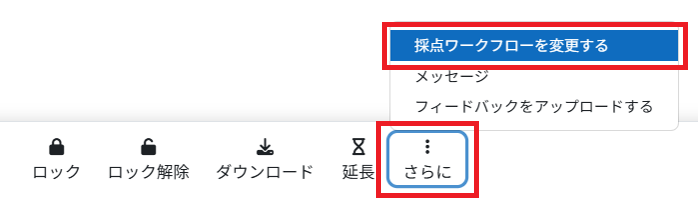
- A confirmation pop-up will appear, so click “Change marking state.”
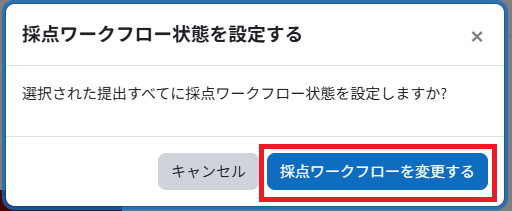
- Set the “Marking workflow state” and click “Save Changes.”
- Attention
- When set to “Released”, the grades and feedback are made available to the student and are reflected in the grade at the same time.
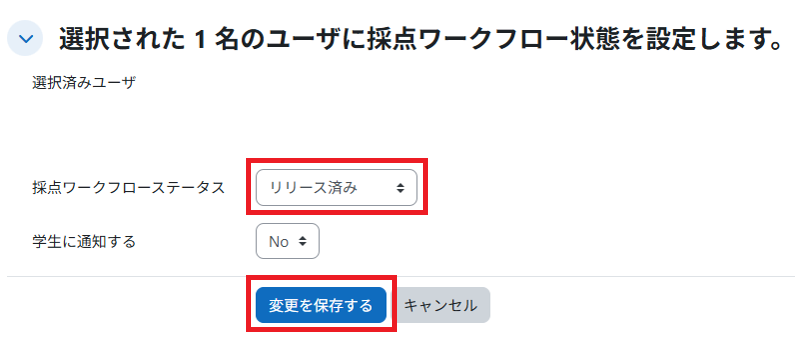
Last Updated on 2025-07-21

