How to change the grading workflow status of an assignment at once
The grading workflow status of an assignment can be changed for multiple users at once.
- memo
- To reflect the grading results of an assignment in the grading, change the status to “Released” by following the steps below.
How to change the scoring workflow status in bulk
- Open the assignment content and click “View all submissions.
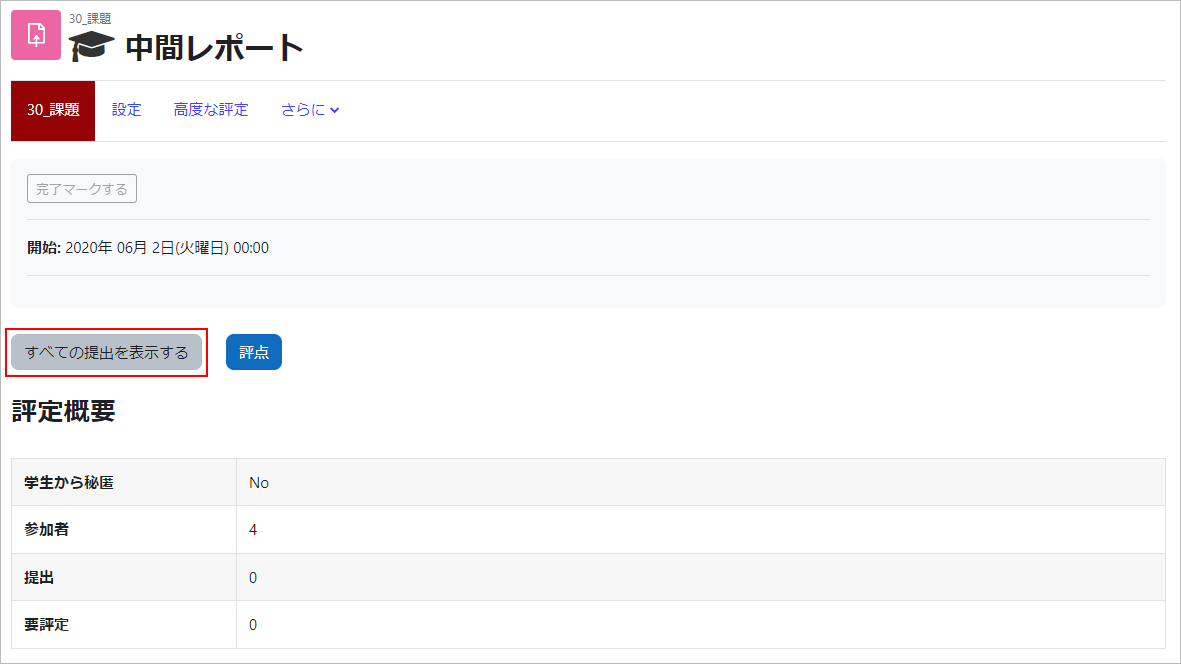
- In the “Options” section, change the number of issues per page to “All” (the screen will automatically change when you change it).
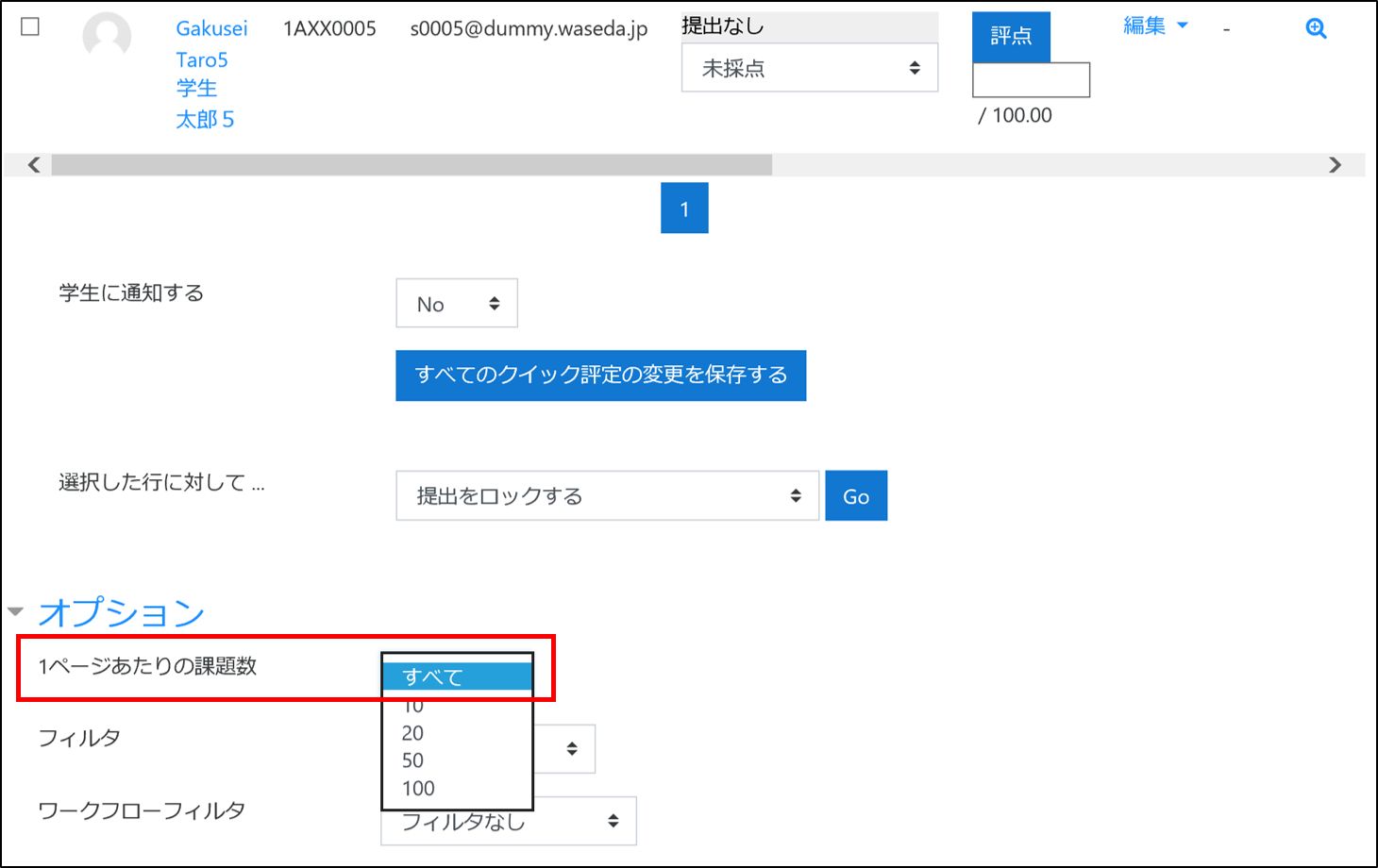
- Check the “Select” box to the left of “User Images” to make sure that all of them are selected.
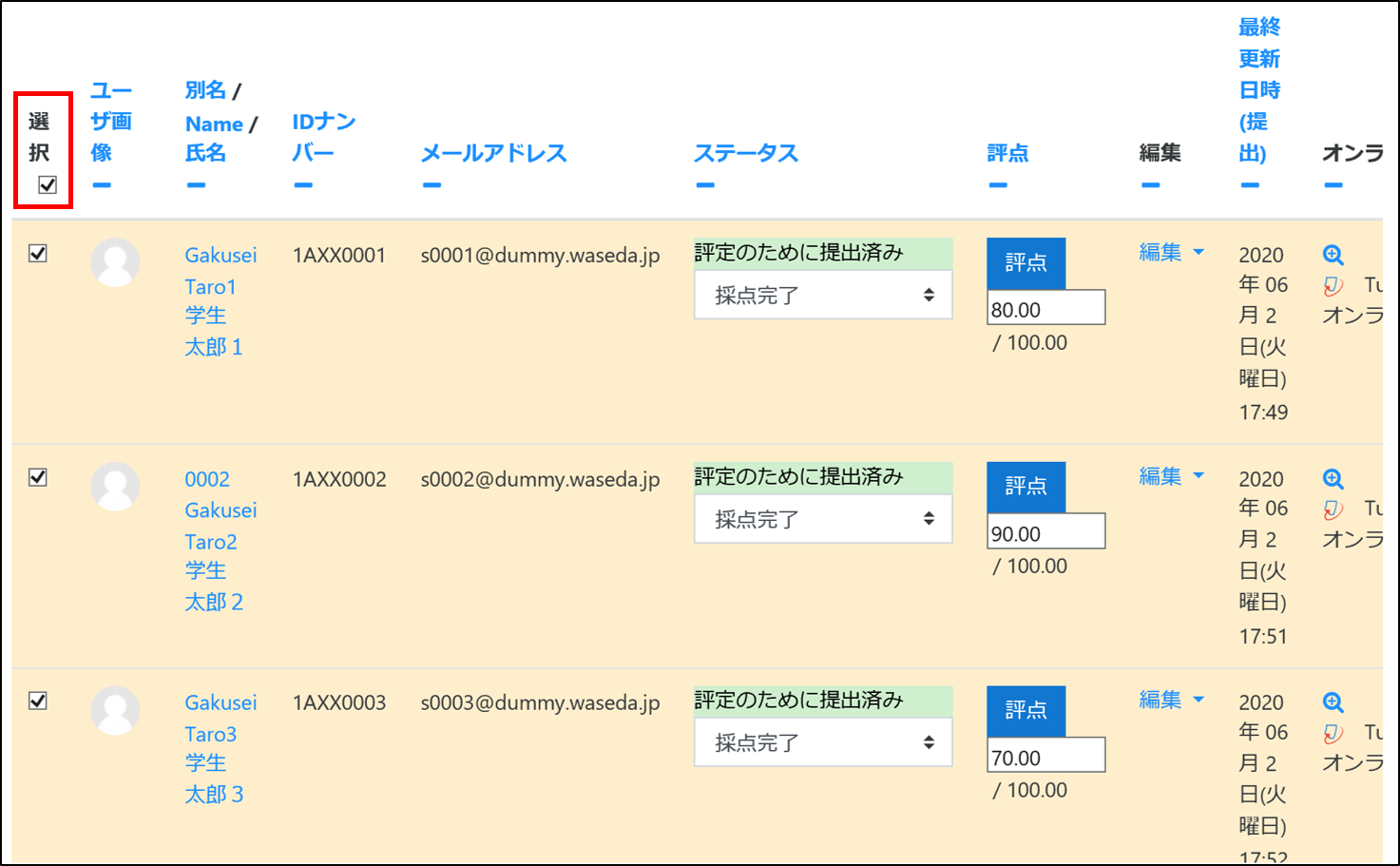
- Under “For selected rows…” and select “Set scoring workflow state”, then click “Go”.
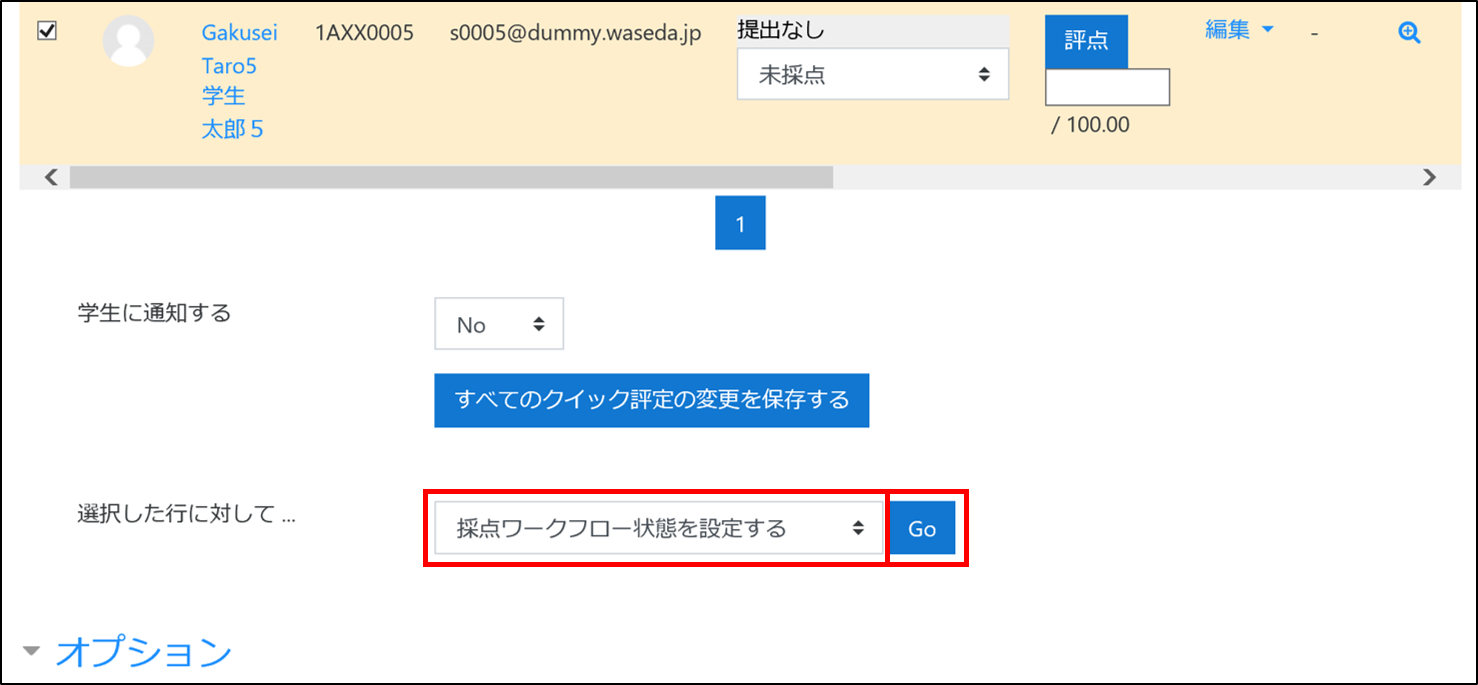
- Click “OK” when a confirmation pop-up appears.
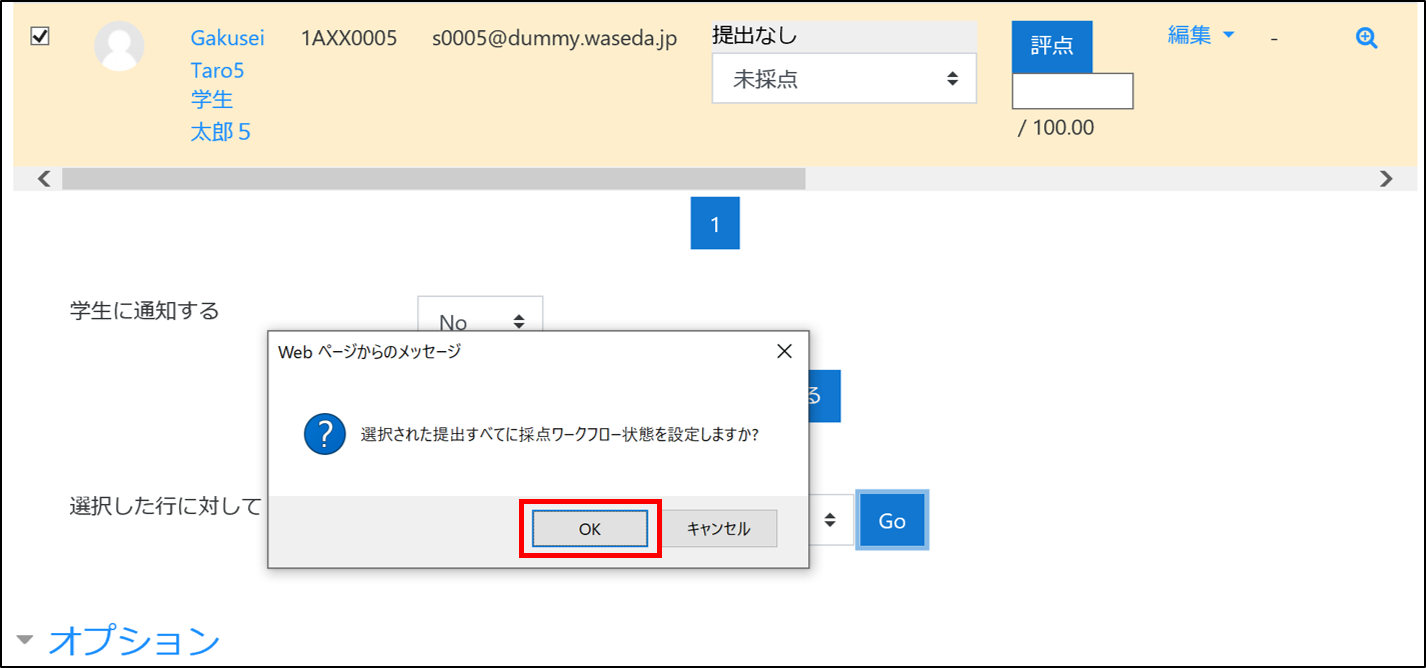
- Set the “Scoring Workflow Status” at the bottom, and click “Save Changes”.
- Attention
- When set to “Released”, the grades and feedback are made available to the student and are reflected in the grade at the same time.
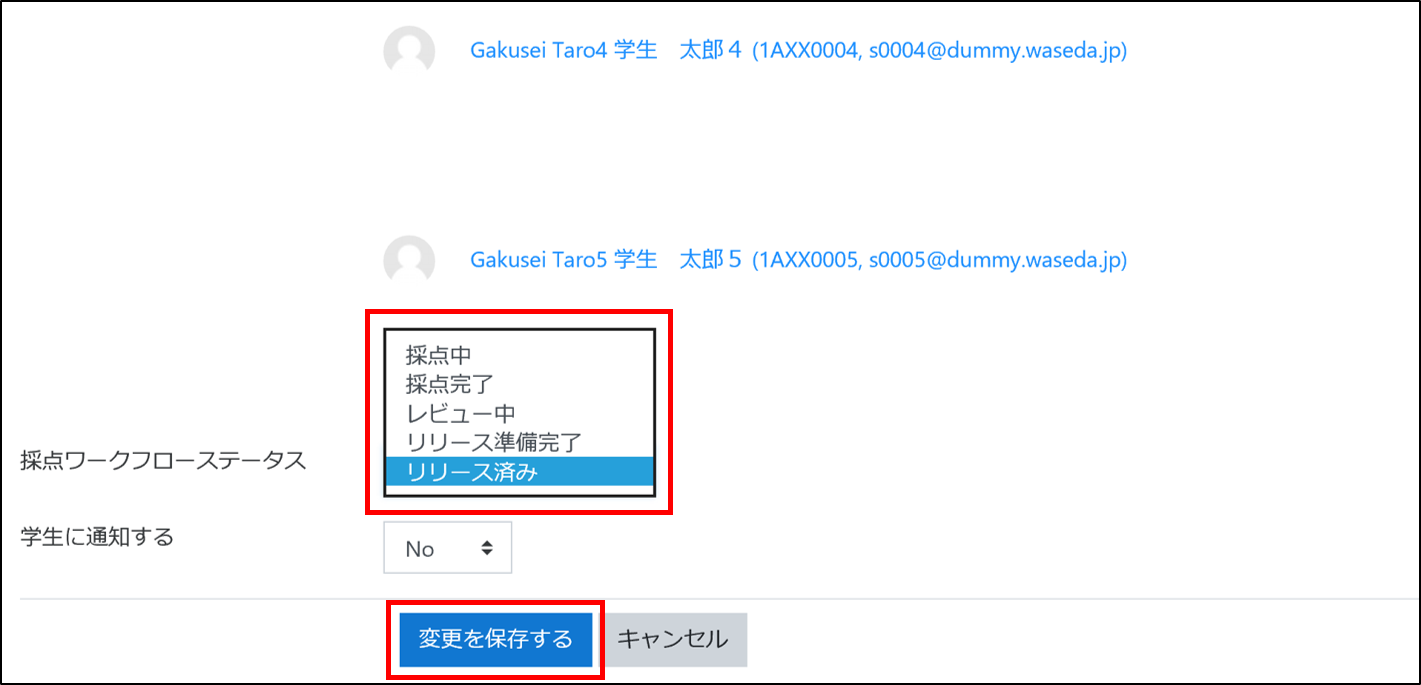
- The scoring workflow status has been changed.
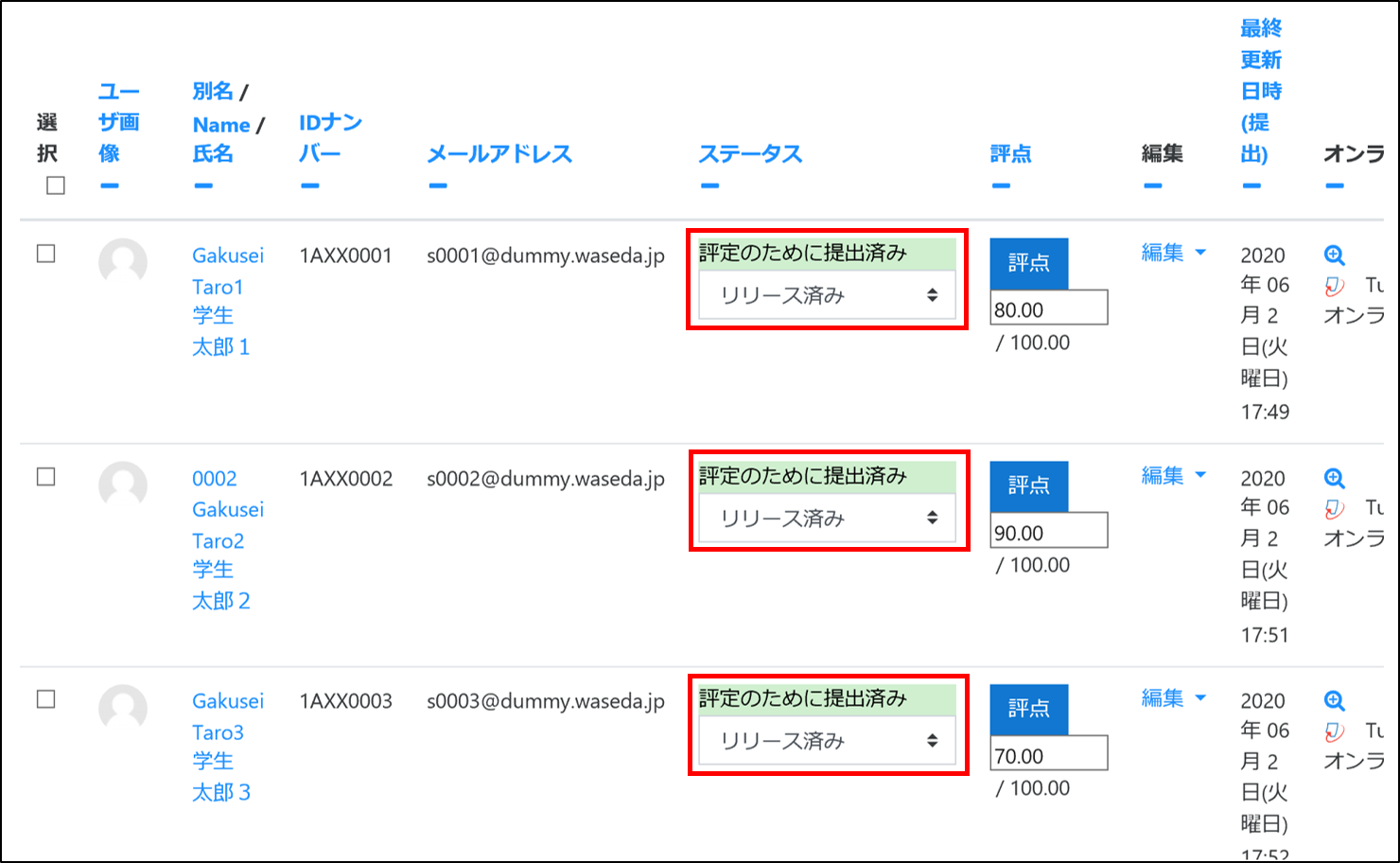
Last Updated on 2023-05-12

