How to give feedback on exam marking results
Assignments are used if you want to give feedback on the actual exam results and the marks on the LMS course.
- memo
- In this case, however, the submission function is disabled. Faculty members will provide feedback on the test scores and students will be able to view and use the feedback.
Writing a test assignment
- Create an assignment.
- 参照
- ⇒09-01.Assignment
- Uncheck “Online Text” and “File Submission” in “Submission Type”. Students will no longer be able to submit assignments.
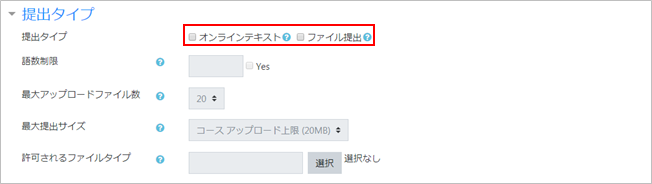
Feedback on grading results
- Open the test assignment. Click [View all submissions].
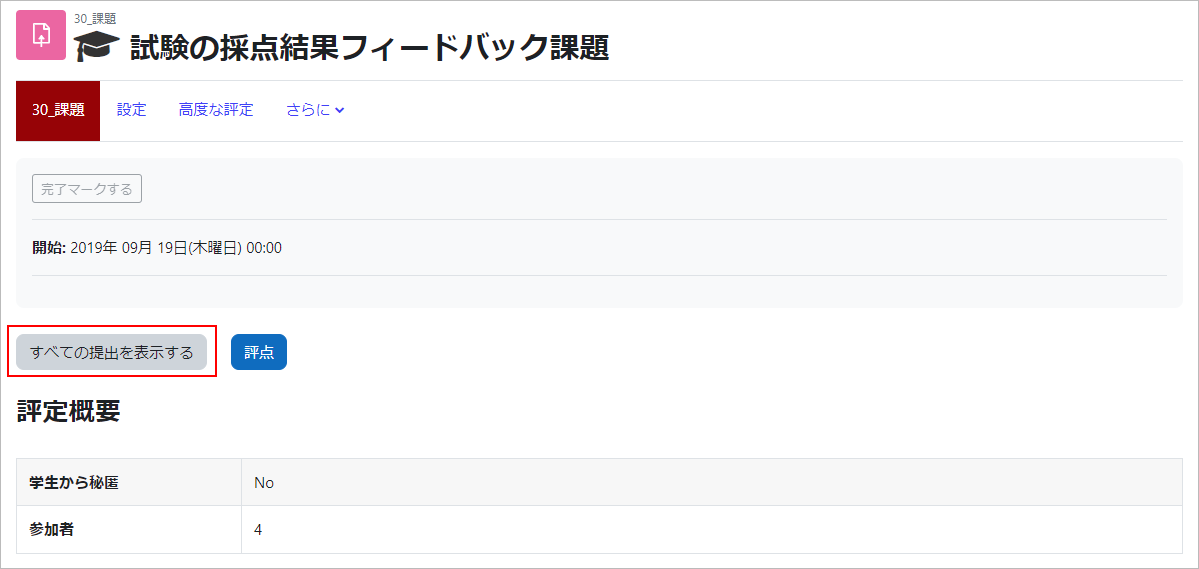
- The list of students who have completed the assignment will be displayed.There are no items to submit as the proposal submissions have been voided.Click on the [Grade] of the student whose grade you are grading.
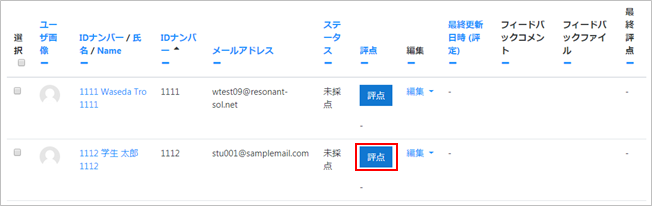
- Enter your grade.If you want to include a comment, enter it in the feedback comment (or use the feedback file).
If you change the grading workflow status to “released”, you can release it to students.※For “Workflow Status”, please refer to “09-01-06. Grade submissions (Quick grading)“.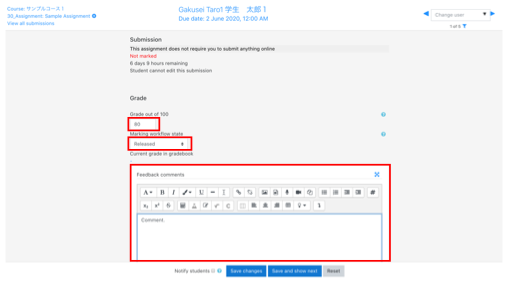
- Before saving, you can set whether or not to notify students of the grade results by email.Check [Notify students] if you want to be notified.Finally, click “Save Changes”.

- The student list for the assignment shows the grades and feedback comments you have entered.
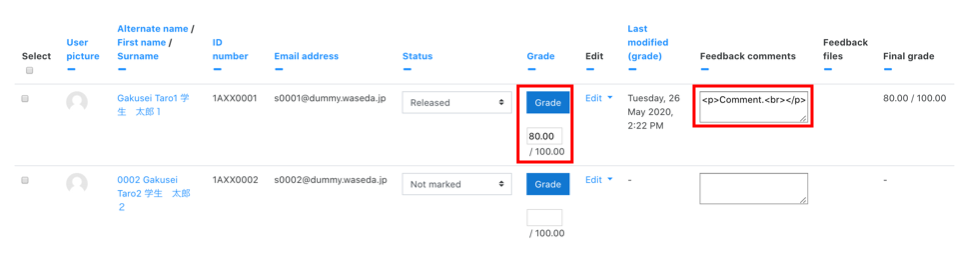
Last Updated on 2023-05-12

