A method for distributing email notifications of assignment submissions, etc. to only some faculty members in courses with multiple faculty members.
Overview
Normally, when a student submits an assignment in a course for which multiple teachers are assigned as instructors, the notification is sent to all the instructors in charge of the course (if the notification setting is enabled). However, if you are teaching multiple classes in one course, you may want to send notification emails only to specific teachers. You can do this by setting up groups and groupings as follows.
-
Setup procedure
The following are the steps for setting up “issues” and “groups” and “groupings”.
-
- 1.Create multiple groups containing the faculty members you want to notify and the students who will perform the activity.
<Example>
Group α: Student Taro 6, Student Taro 7 + Teacher Taro 4
Group β: Student Taro 8, Student Taro 9 + Teacher Taro 5- memo
- See below for basic instructions on how to create a group.
05-03.Create group05-03
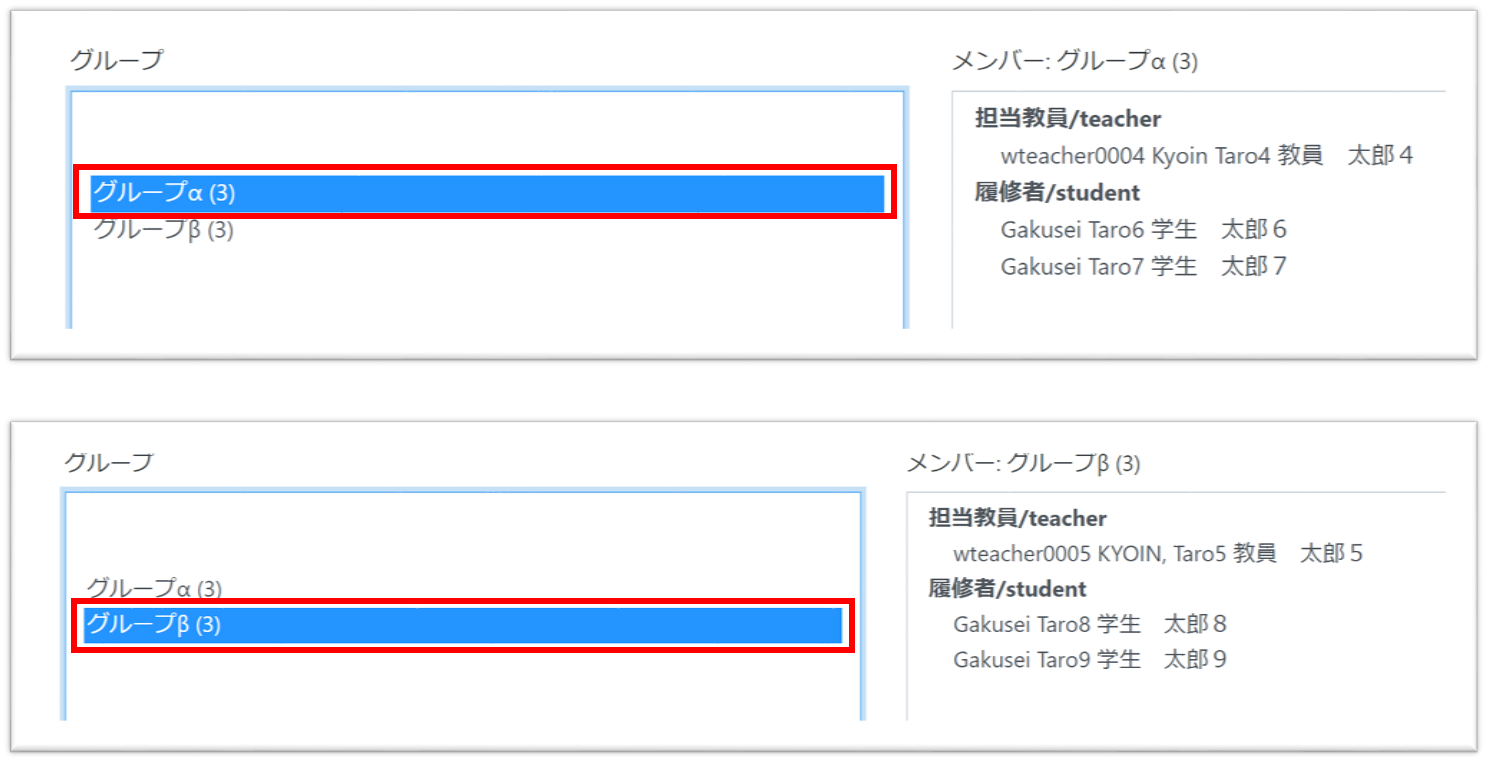
- 2.Set the grouping.
<Example>
All groups: Groups α and β set in 1. above (All = students Taro 6 to 9 + teachers Taro 4 and 5)
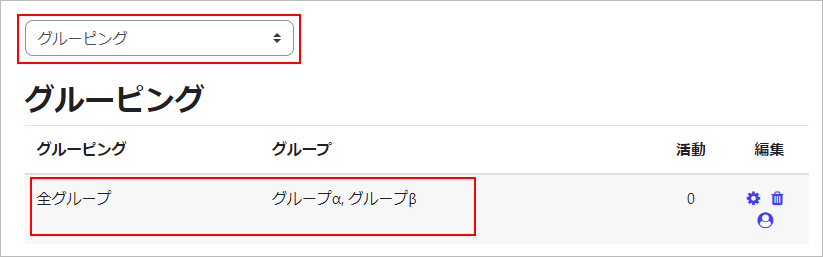 3.In the “Assignment” content settings screen, configure the following
3.In the “Assignment” content settings screen, configure the following
(a) Set “Notify > Notify Grader of Submission” to “Yes”.
(b) Select “Module Common Settings → Group Mode → Separate Group (Only group members can view)”.
(c) Set the grouping “All Groups” that you set earlier in “Module Common Settings → Grouping”.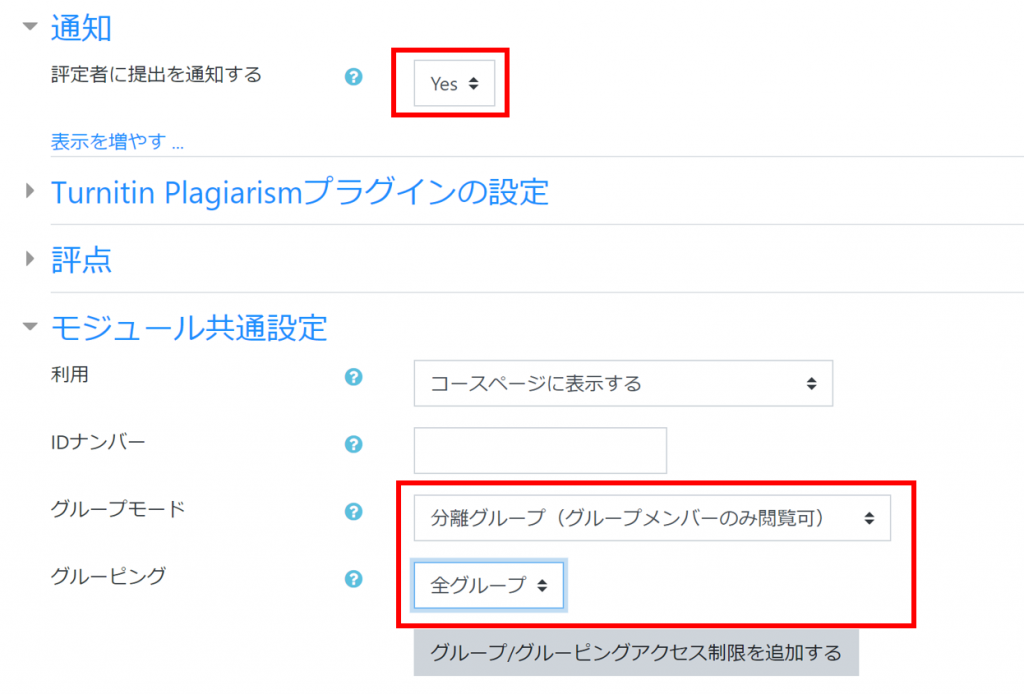
With the above settings, you will only receive notifications when a student in the relevant group submits an assignment.
Example: When a student Taro 6 submits an assignment, only Taro 4 will receive the notification (i.e. Taro 5 will not receive the notification).
-
- Attention
Be sure to set a separate group in 3.(b) above. If you select a visible group, notification e-mails will be sent to all faculty members registered for that course.
- 1.Create multiple groups containing the faculty members you want to notify and the students who will perform the activity.
-
Last Updated on 2023-05-12

