How to link with external calendars (such as Google Calendar)
External calendars (Google Calendar, calendars from other Moodle sites, etc.) can be imported into Moodle’s calendar via the iCal standard.
- Click on the calendar years link on the dashboard screen.
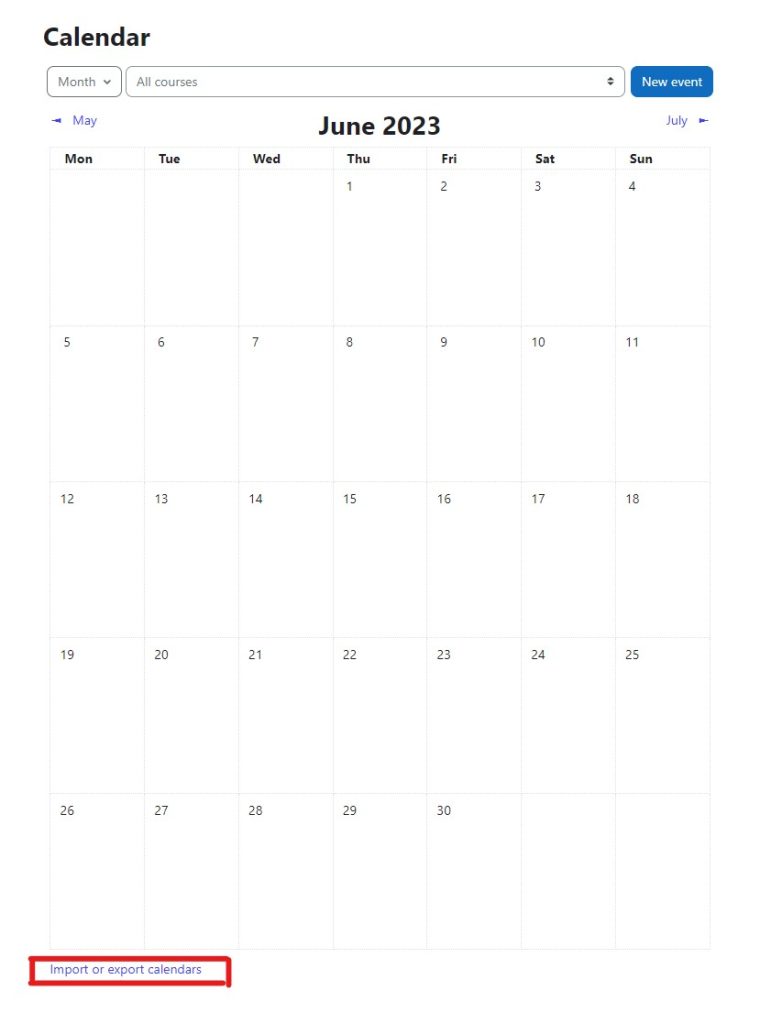
- Click on the Manage Subscriptions button at the bottom of the page.

- Enter a name and URL for your calendar subscription, or upload a “.ics” file and click the add button.
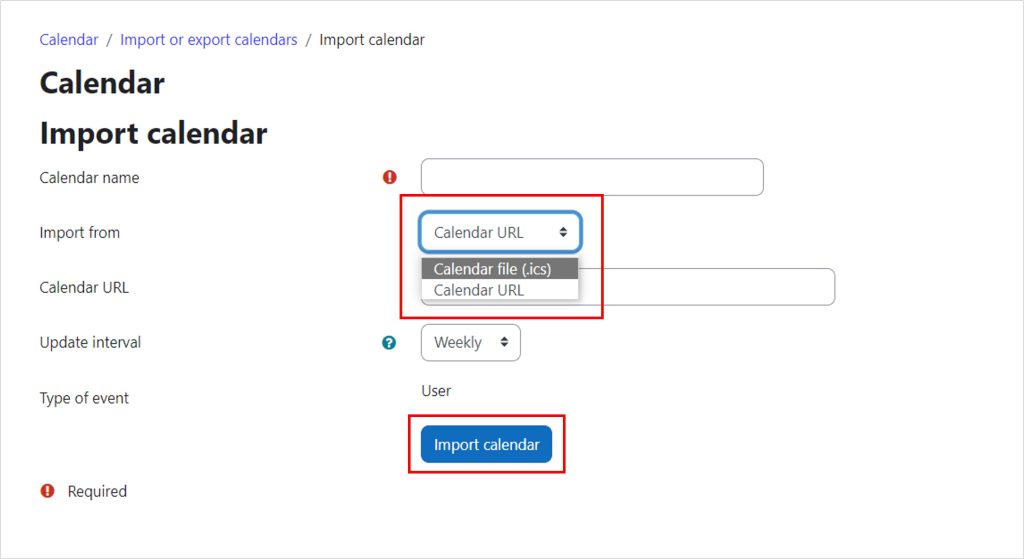
- Notice
- You cannot edit an event that is imported via URL.
Events imported via the “.ics” file can be edited.
If you later delete a calendar subscription in the “.ics” file, the edited appointment will also be deleted.
It can be exported from Waseda Moodle’s calendar and imported into an external calendar (Google Calendar, other Moodle sites’ calendars, etc.).
-
- Click on the calendar years link on the dashboard screen.
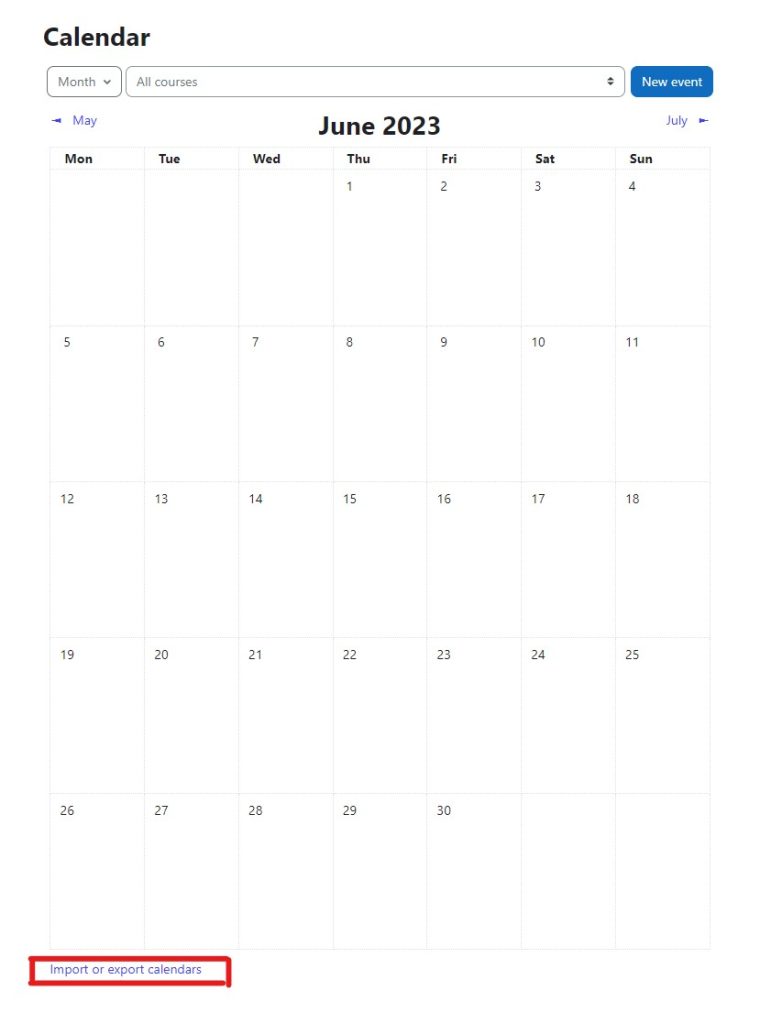
- Click the “Export calendar” button at the bottom of the page.
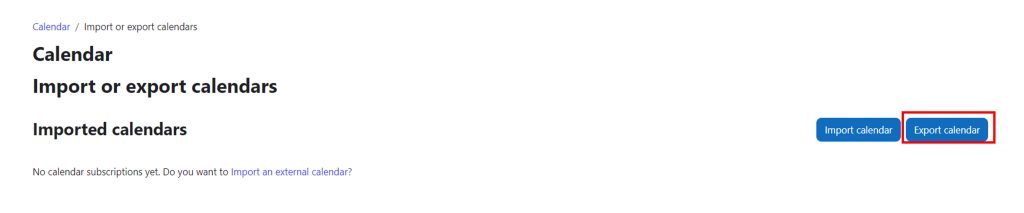
- After selecting “Events to export” and “Time Period”, click “Get calendar URL” button, the URL for importing to external calendar will be output. Please import it into each calendar.

- Click on the calendar years link on the dashboard screen.
Last Updated on 2023-05-12

