How to share your classes with faculty and TAs(teaching assistant/teaching assistant)
Sections and content on the course will be hidden so that they are not visible to the student. Using this function, you can share class materials and other materials between teachers and TAs.
How to hide sections and content
-
- Click [Turn editing on] from the [Edit Icon] of the course to enter edit mode.
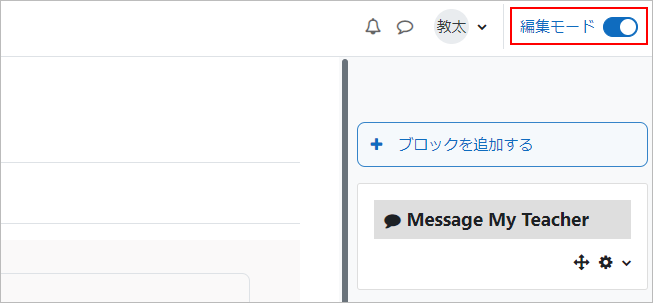
- Hide sections that are shared by faculty and TAs. Click [Edit] in the section and then [Hide section].
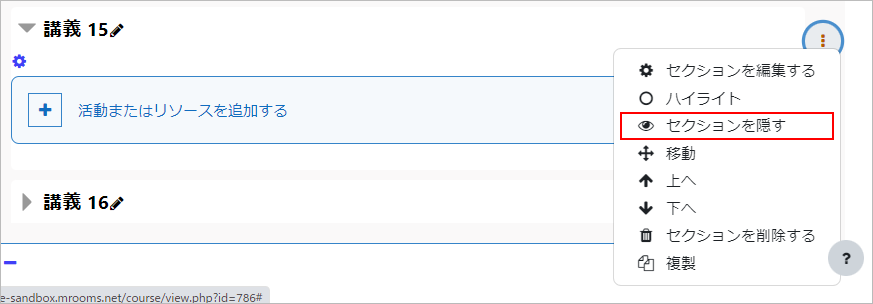
- The section name will be semi-transparent and “Hidden from Students” will appear below it.
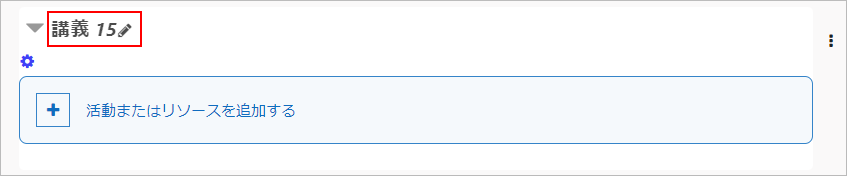
- Place the materials to be shared with the TA in this section. In this case, I used folders to place them. The placed folders are now hidden as well. Content created in a hidden section will be placed in the hidden section.
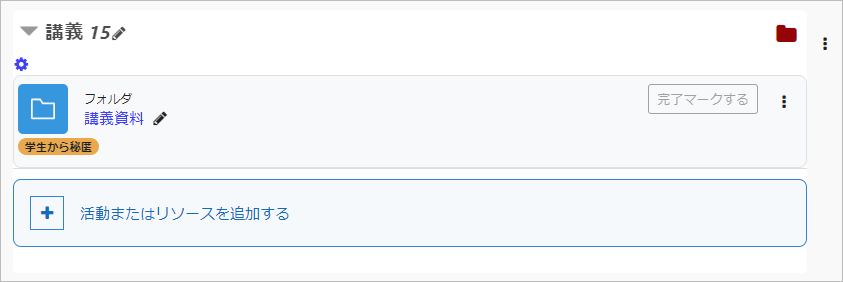
- Open the folder. You can check the materials here.
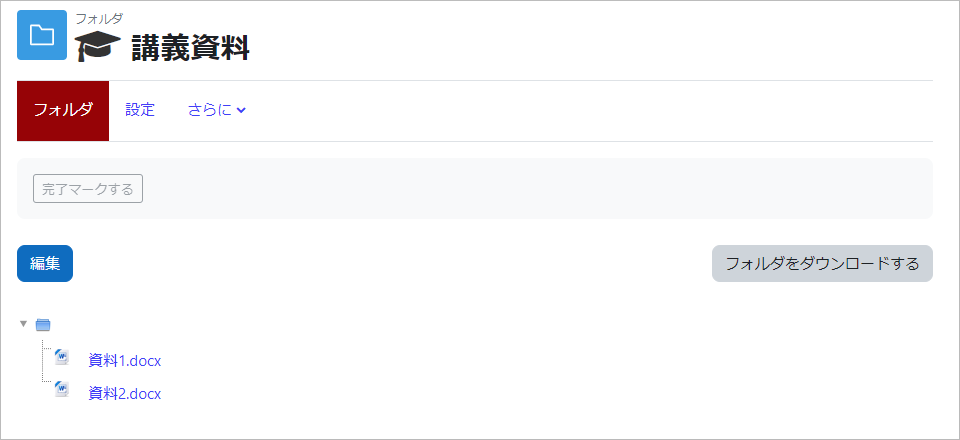
- Click [Turn editing on] from the [Edit Icon] of the course to enter edit mode.
- memo
- TAs can make use of hidden sections and the content underneath them.
It will not be shown to those who are enrolled.
TA screen
- Below the section name, it will say “Hidden from Students”. You can see that the folders placed in the section are semi-transparent and hidden.
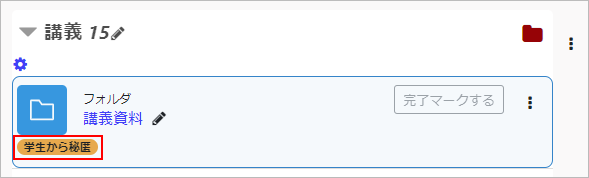
- Open the folder. Click [Download Folder] to download the document.
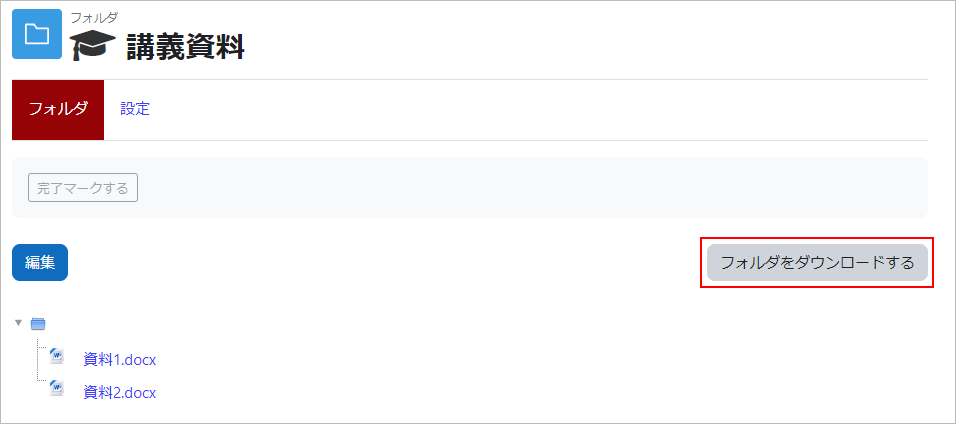
The Practitioner’s Picture
The section is not visible to the student.
Last Updated on 2023-05-12


