How to use on-demand content to provide bulk feedback
For content that the editor can use when editing, such as announcements and pages, the ability to create videos in real time can be used to create videos of up to two minutes. By using this feature in announcements, you can create feedback with on-demand content in a casual way.
- Create an announcement.
- Enter a title in the “Forum Name” field and select “Simple Discussion on one topic” for the “Forum Type” field.
Click the [Video] icon in the [Description] field of the editor.- Notice
- ・Internet Explorer may not work in some cases. Please use a different browser (Chrome, Firefox, etc.).
・Videos recorded on the editor (webm format) and audio recorded (ogg format) are not compatible with iOS. Please guide the students to play on an OS other than iOS.
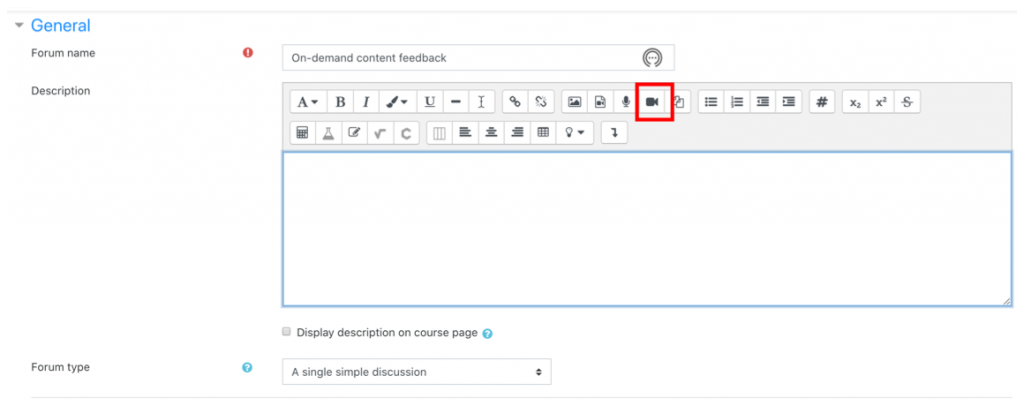
- The Start Video Recording window will appear. Click [Start recording].

- If you have a microphone and camera connected to your computer, you will see a message asking for permission. It behaves differently depending on the browser.
The microphone and camera are [permission].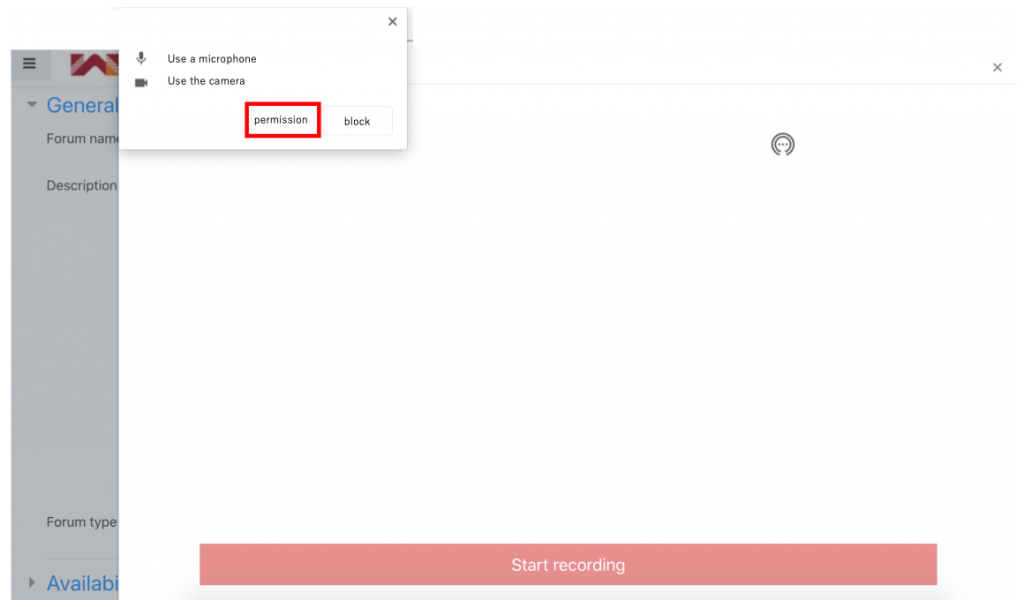
- The camera footage is shown and the recording begins.
To end the recording, click [Stop Recording].
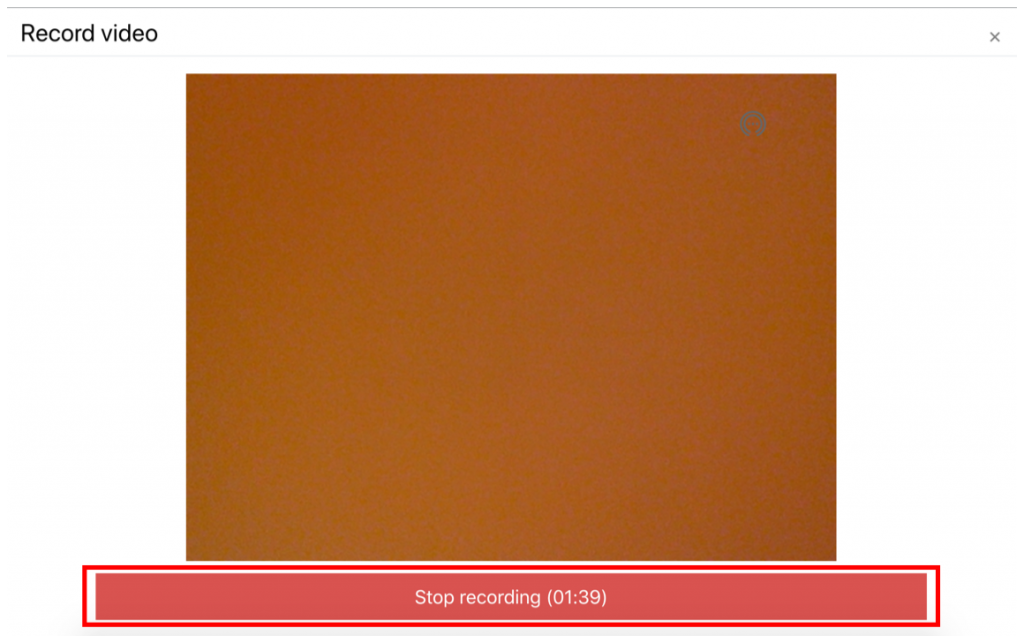
- To re-record, click [Record again].
If you want to attach the recording video as it is, click [Attach recording].
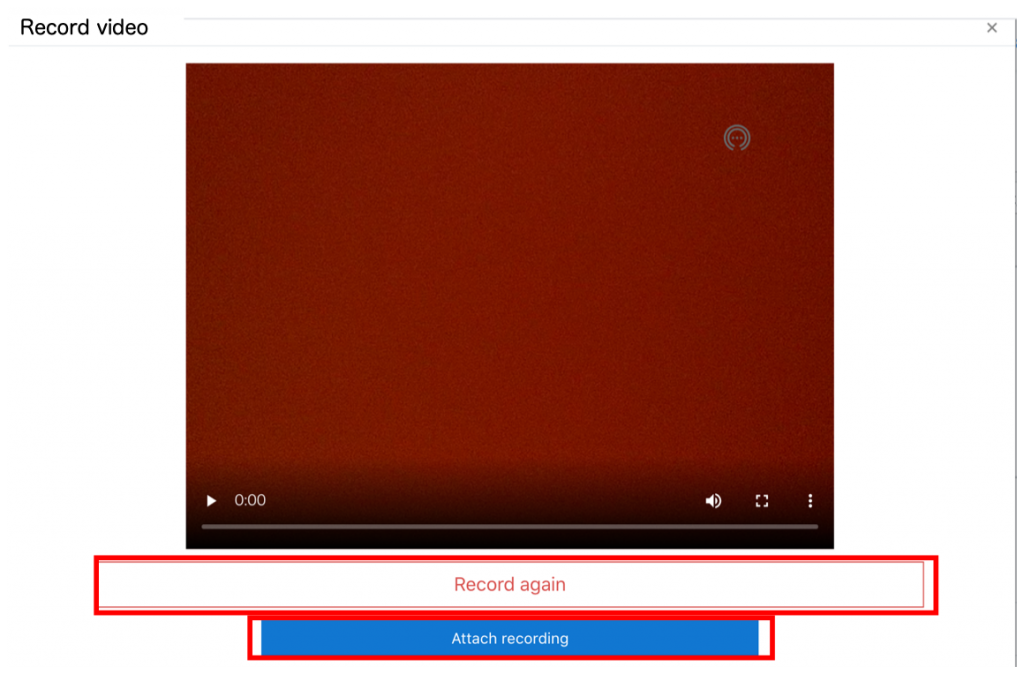
- After a while, a recording video will be attached to the “Description” section.
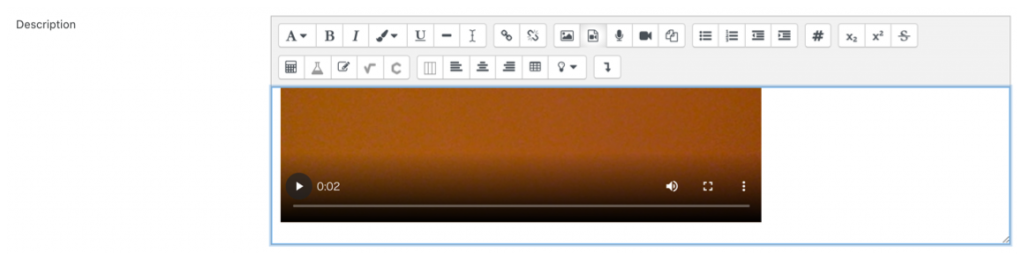
- Save and display the announcements.
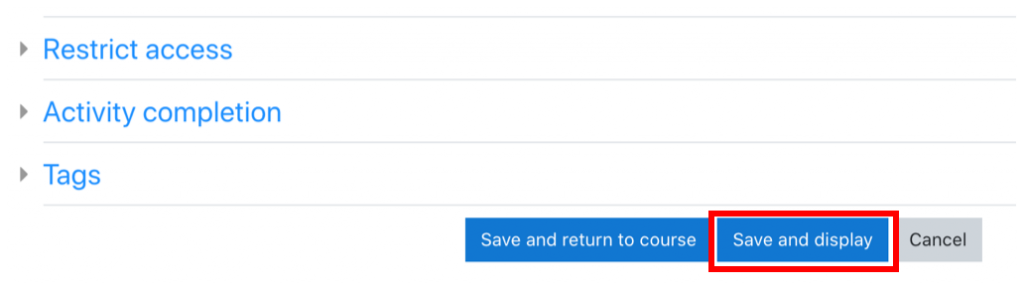 The recording video has been shown.
The recording video has been shown.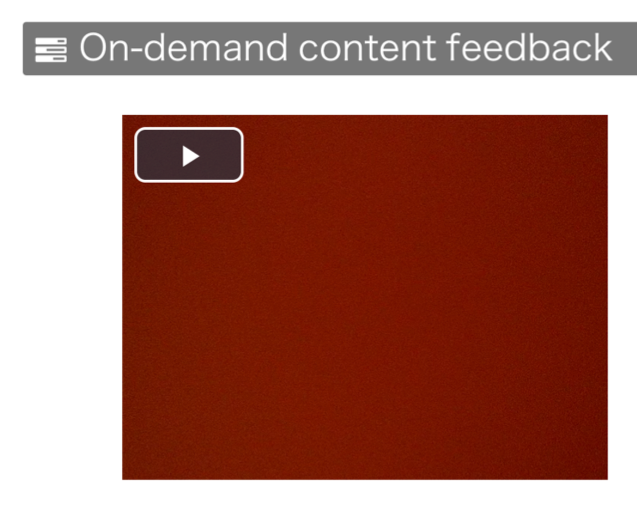
Last Updated on 2023-06-08

