10-01-12.Add Calculated question
For Calculated questions, you can use wildcards (eg. {x} , {y}) when taking the quiz to create numeric questions that are replaced with randomly generated numbers.
For example, if you want to create a question with many “rectangular calculation areas,” create a question with two wildcards (eg. {base}, {height}) and so can enter {base}*{height} in the input field of “Correct formula=.”
A sample collection of this question type can be downloaded below.
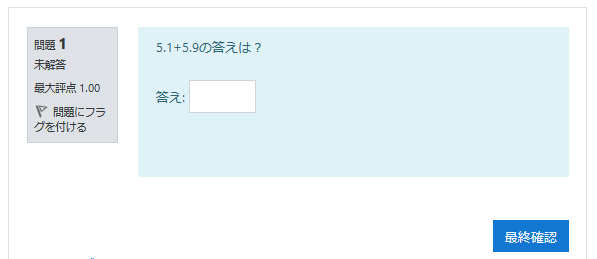
If no need to generate random numbers, use “Numerical question.”
- Refer to:
- ⇒10-01-15.Add Numerical question
- Choose [Calculated] and click [Add].
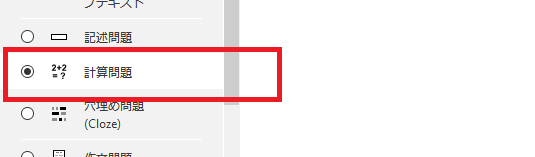
- Select “Category.” A list of all shared wildcards in this category will be displayed.
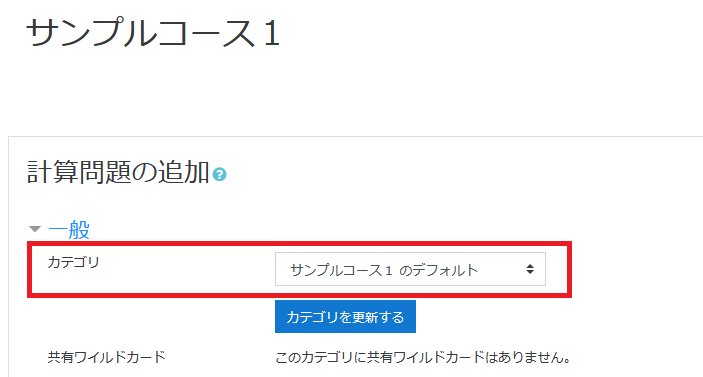
- Enter “Question name” and “Question text.” Enter “Default mark.”
“Question text” must contain all the information for students to calculate and answer. Therefore, it must contain a single wildcard enclosed in curly brackets.
In the example, since we are trying to find the answer for the area of the triangle, the question text is: ({x} and {y} are random variables).
“Find the area of the triangle with base = {x} and height = {y}.”
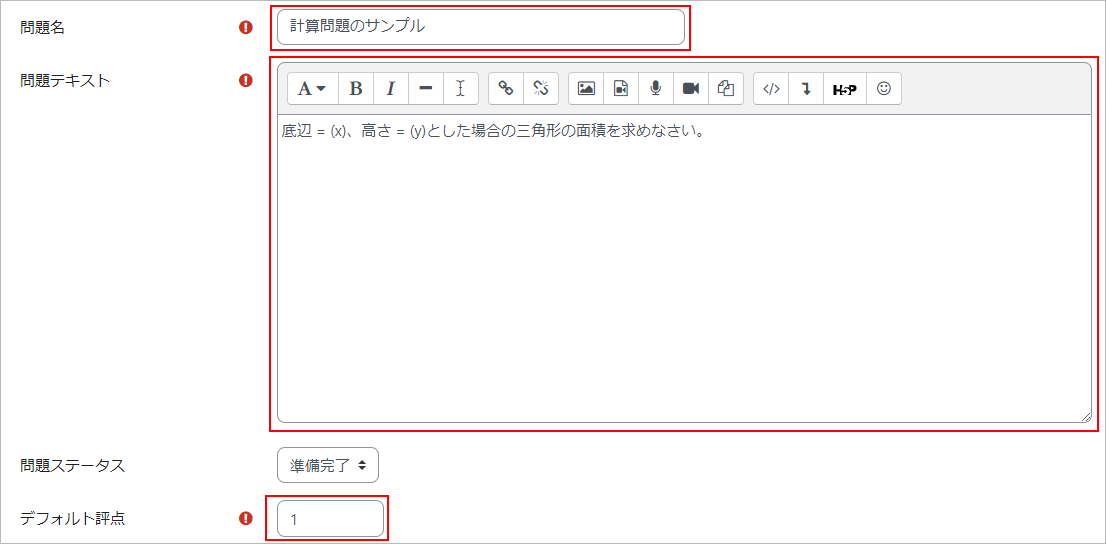
- In “Answer X formula,” enter the correct formula.
- Refer to:
- ⇒Moodle Docs“Correct answer formula syntax”
For “Grade,” select the grade to be given to students when answering this question. This grade is a percentage of the total points available. For example, you can give 100% to correct answer and 50% to almost correct. One of the answers must be 100%.
In “Tolerance,” specify the error tolerance. The tolerance and the tolerance type, both settings can determine the range of grades to accept. For example, if tolerance = t, correct = x, and the difference between user and correct = dx, the tolerance type is :
・Nominal scale – if dx <= t, it is considered to be correct.
・Relative frequency – if dx / x <= t, it is considered to be correct.
・Geometric mean – dx² / x² <= t², the answer is considered to be correct.
In “Answer display” and “Format” will determine the accuracy of the answer. Use these settings to select decimal point and significant digits.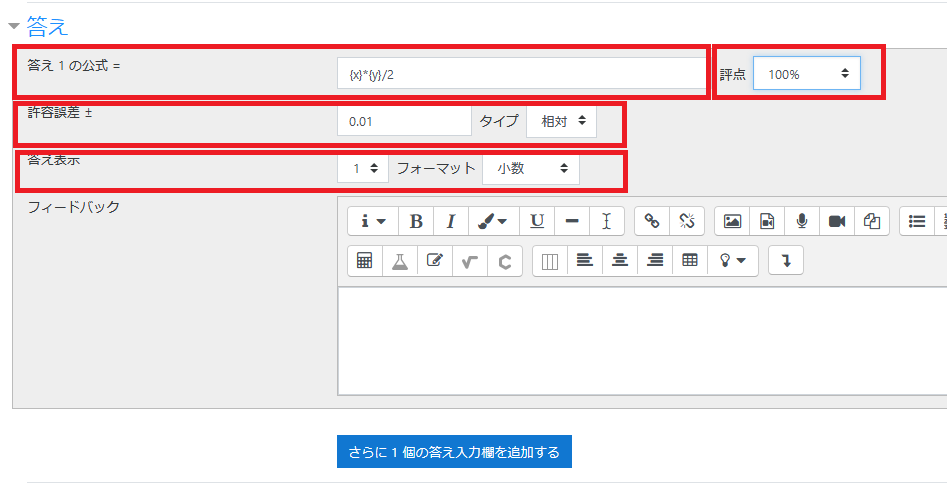
- Also you can specify “Unit.”
Please see below for details.- Refer to:
- ⇒Moodle Docs“Calculated question type”
- Click [Save changes].
- Wildcard
For the wildcards specified in the answer formula, you need to create a series of values. These values are called “Dataset.”
Dataset used by each wildcard is as follows:
・Private Example) used only in this quiz
・Shared Example) shared with calculated questions in the same categoryClick [Next page] after specified.
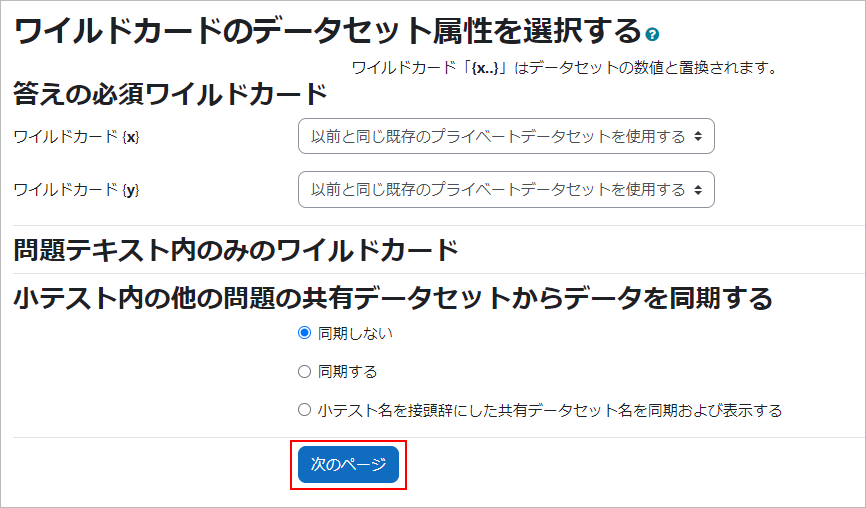
- Set the range of wild card value.
In this example, it is used with following range: <= {x} <= 10、5 <= {y} <= 15
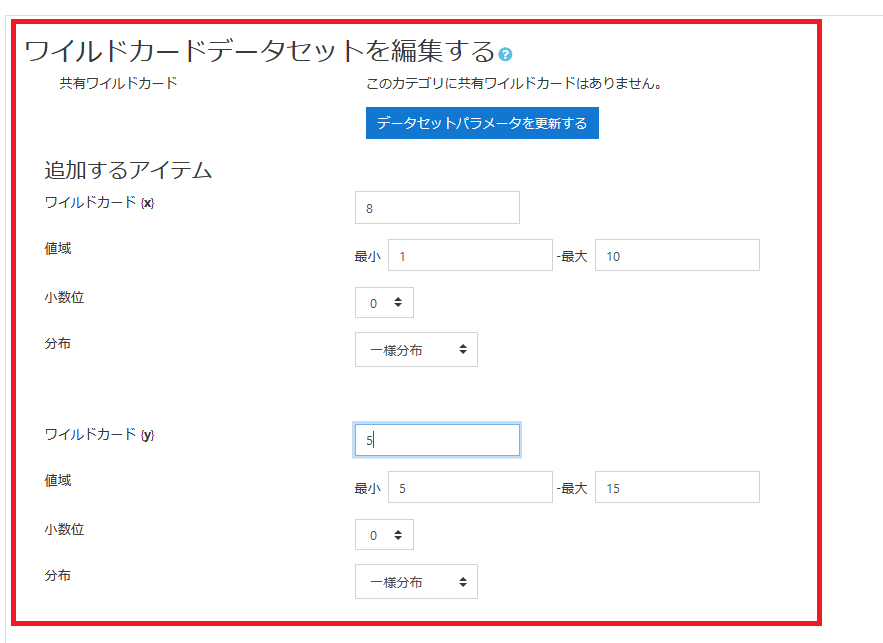
- After completing settings of wildcards value, click “Add item.”
A set of wildcards will be displayed at the bottom of the page. If there is no problem, click [Save changes].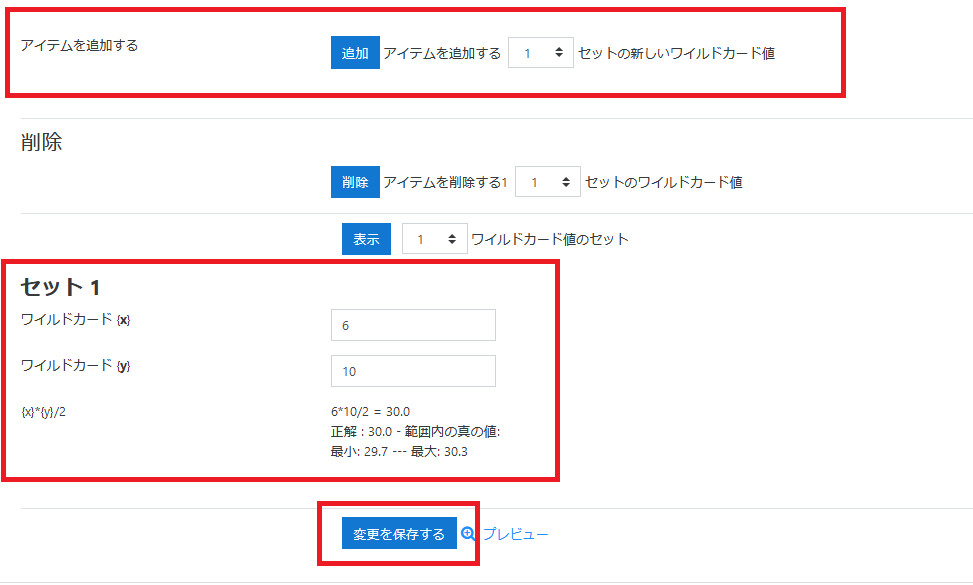
- The question will be added.

- Check the question on the preview display.

Last Updated on 2023-02-22

