10-01-19.Grade manually
Most of the question types are automatically graded. However, some question types like Essay question need to be graded manually by teachers.
- Open the quiz to check the grade. [Attempts: (number)] shows how many students took the quiz. Click [Attempts: (number)].
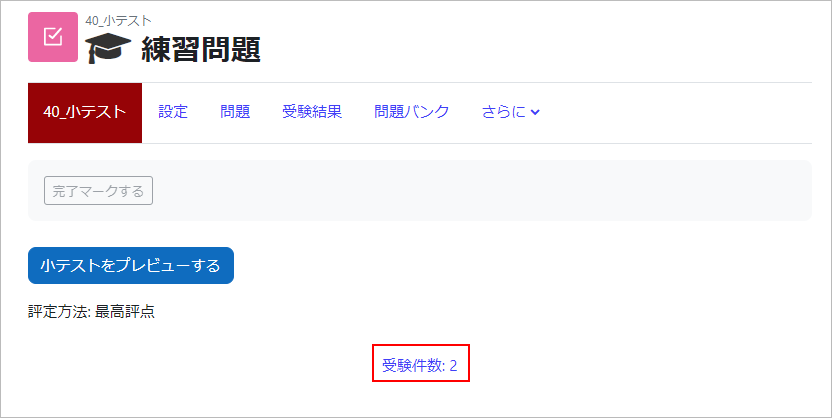
- Display the report for the quiz. Questions need to be graded manually are marked as [Requires grading]. Click [Requires grading] for the target student.
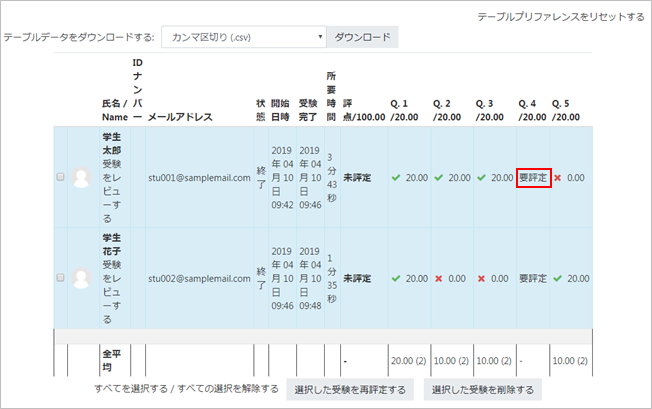
- Popup with the contents (answer) entered by the student comes up. Click [Make comment or override mark].
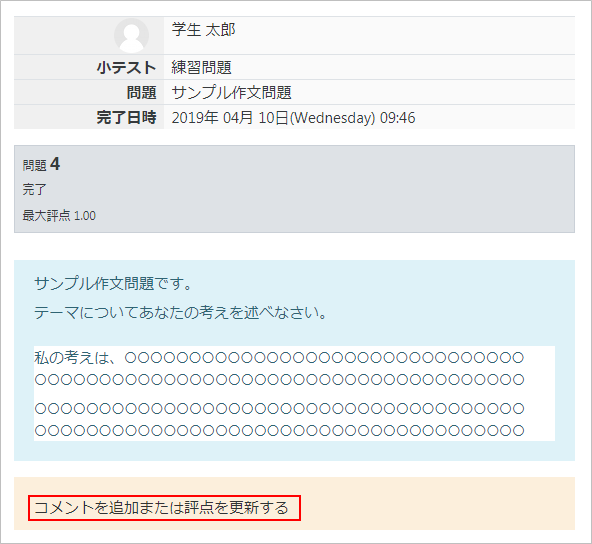
- New popup appears. Now “Comment” and “Mark” fields are added. Enter the mark, and comment if you wish to leave your comment.
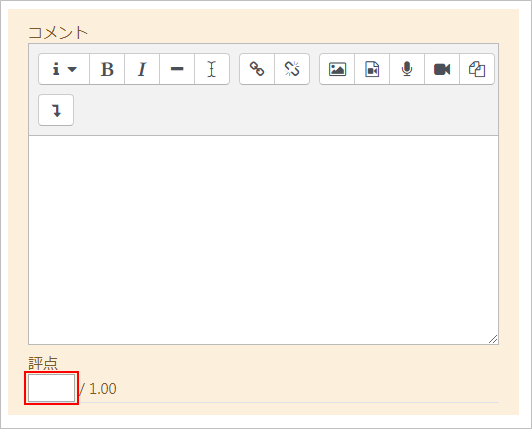
- Click [Save] and the popup is closed shortly. If you check the first popup, the mark and comment are reflected.
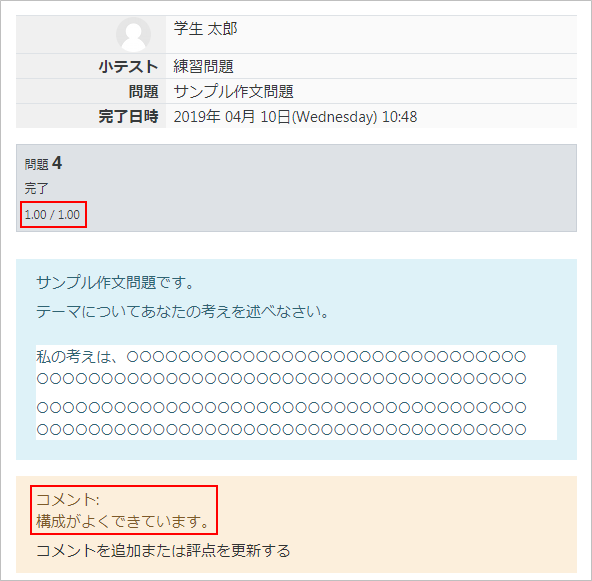
- 5. Click [Close this window] to close the popup.

- 6. Now check the quiz report. Click [Show report] to refresh the page, and the question you manually marked is now graded.
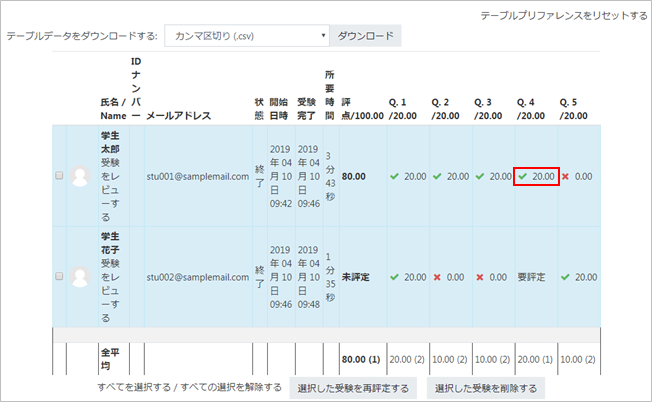
Last Updated on 2023-02-22

