10-01-06.Use random questions
With random questions, the questions appear at random each time a student takes the quiz.
As a prerequisite, you need to create a category with “Question bank” function and put each question in the category.
- Refer to:
- ⇒10-01-04.Use question bank
Here is the procedure to create random questions.
- Start course editing mode.
- Create a quiz
- Refer to:
- ⇒10-01-01.Create quiz (detailed steps)
- Choose “a random question” on editing quiz screen.
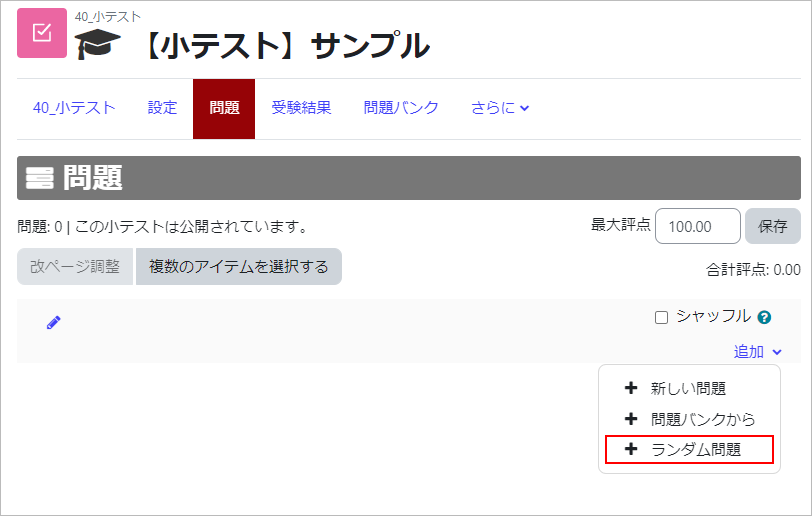
- Choose “Category” to use, specify “Number of random questions,” and click [Add random question].
In the example, one of the two questions in the category named “Category 1” is set to appear at random.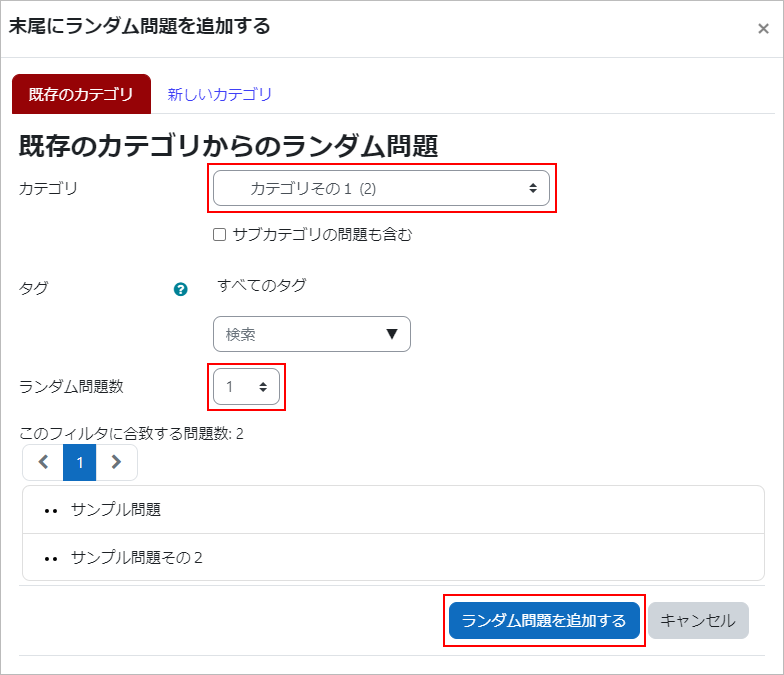
- The random question is now created.
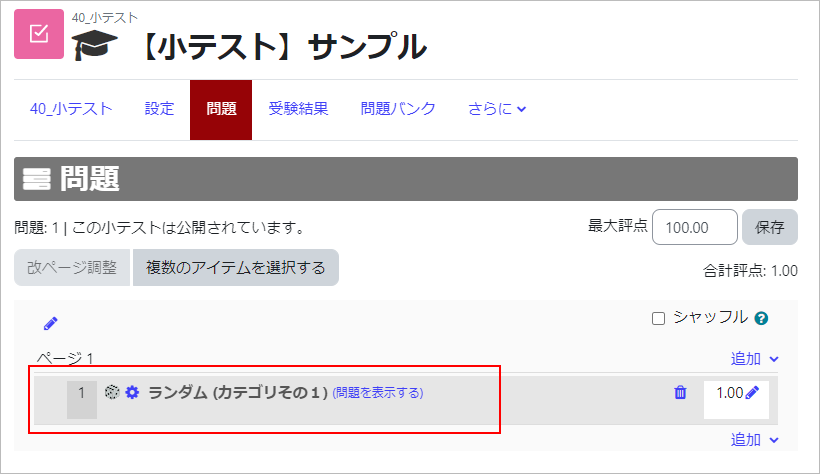
- Note
- When you get the error message “There are not enough questions in category XXXXXX to create the question ランダム (category name) (YYYYYYYY).” when previewing a quiz, it means that all the questions in the category you selected for the random question (“Category 1” in the example above) have already been added to the quiz (i.e., the randomized questions will result in duplicate questions).
In order to resolve the error, please remove the added or random questions so that there are no duplicate questions.
Last Updated on 2023-02-22

