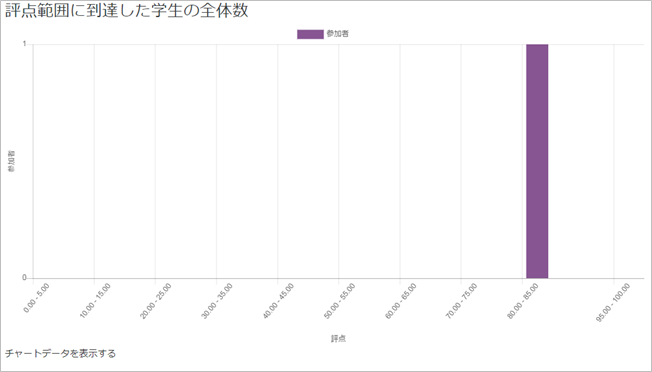10-01-18.Check grade of quiz
Now check the grades of students who took a quiz.
- Open the quiz to check the grade. [Attempts: (number)] shows how many students took the quiz. Click [Attempts: (number)].
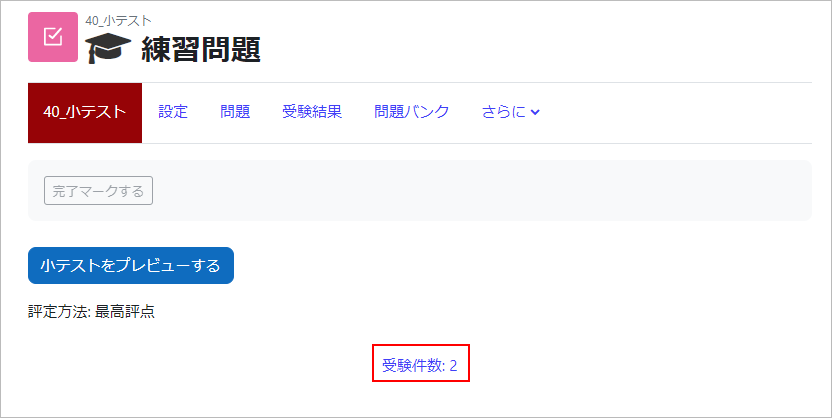
- The report of the quiz is displayed. You can see the results of the quiz for students who took the quiz. If all the questions are graded, the grade for the quiz is also graded. If the grade for the quiz is “Not yet graded,” then there would be some questions not graded yet.
※Many of the question types are graded automatically; however, for essay questions, for example, the teacher must manually assign the grades. See “10-01-19. Grading Manually” for instructions on how to do this manually.
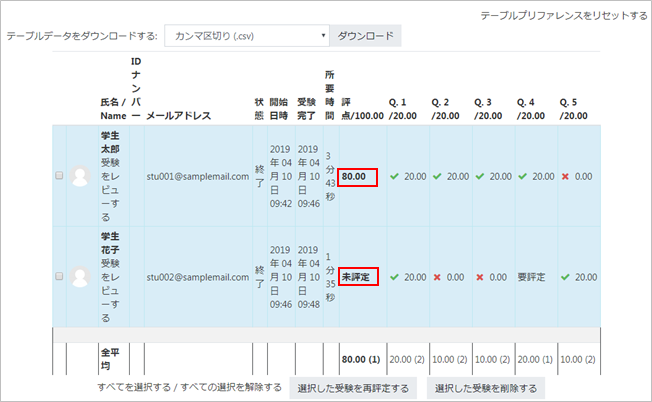
-
There will be a grade distribution bar chart under the report.**However, it won’t be displayed if there are no students whose grades are assigned yet.
- In addition, you can narrow down the content displayed in the report with “What to include in the report” and “Display options.” To change the report contents, change the settings and click on [Show report].
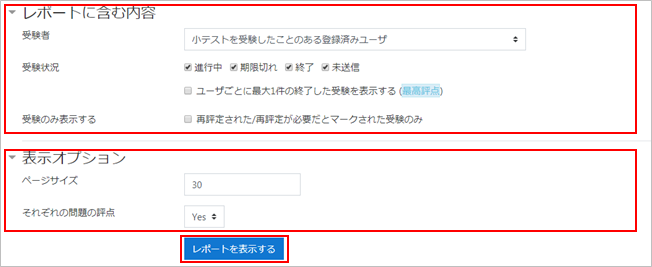
Last Updated on 2023-02-22