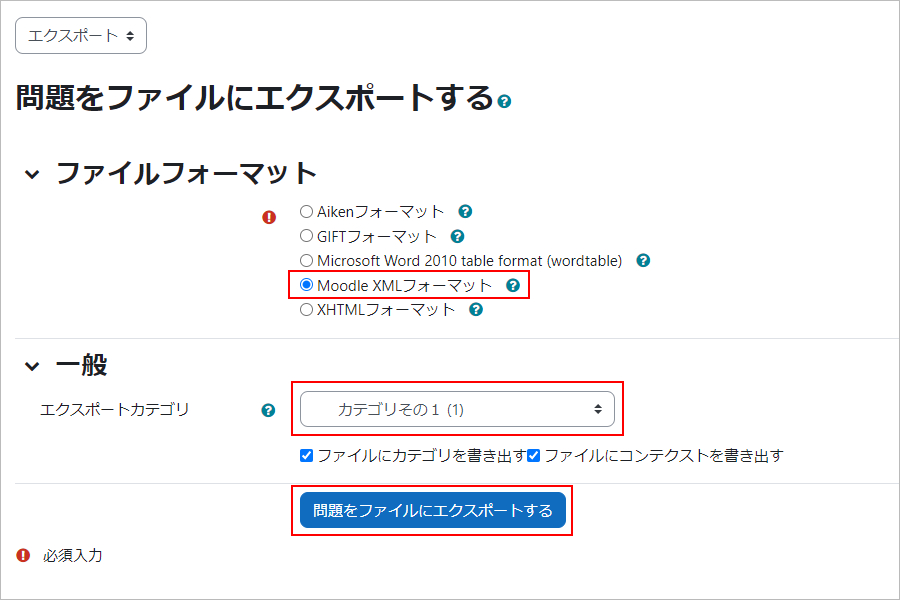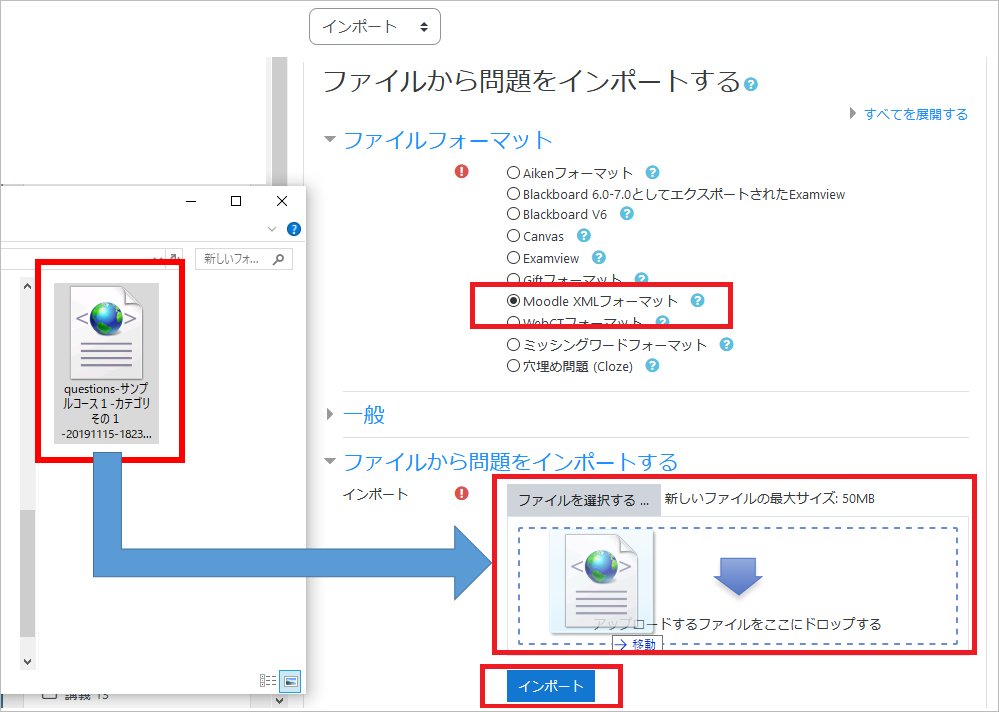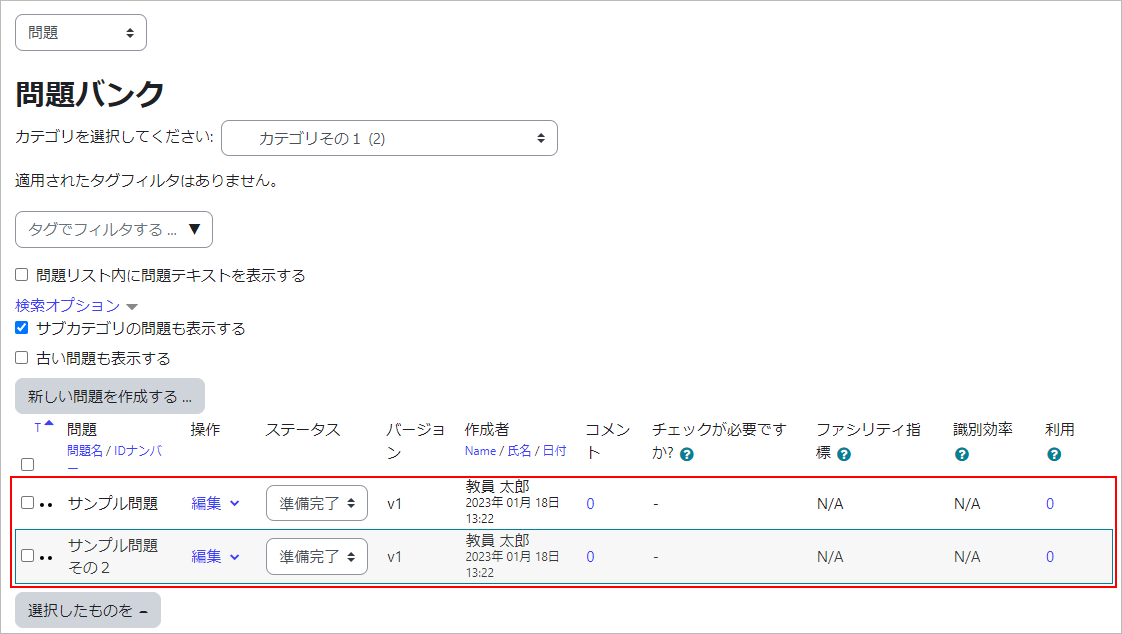10-01-05.Export/Import of questions
Overview
The procedure to copy Question bank to another course as follows.
[Export as a file] in the original course
→[Import file] in the course of the copy destination
- Exporting questions
[Export as a file ] in the original course
In “Export” menu, choose the following and click [Export questions to file].
File format Moodle XML format General Select the category of the issue bank you want to export The file “questions-course name-category name of question bank-file export date.xml” will be downloaded.
In the example, questions-サンプルコース1-カテゴリその1-20191115-1823.xml was downloaded.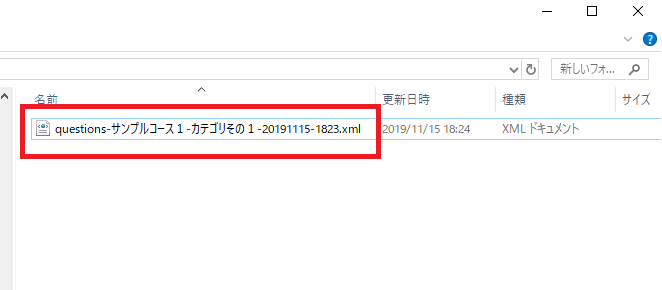
- memo
- Exporting question bank is by category. If you want to export only one question, prepare a subcategory and put only one question in it.
In that case, uncheck “Write category to file” of “Export category.”
- Importing questions
[Import file] in the course of the copy destination
Import the exported file.
Select the following in the ‘Import’ new and click [Import].File format Moodle XML format Import questions from file Upload file to import by drag and drop, or specify the file from “Choose a file.” -
※1 Samples of various question types are published below.
Last Updated on 2023-02-22