10-01-14.Add Essay question
This is a question to answer by Essay format.
A sample collection of this question type can be downloaded below.
- Choose [Essay] and click [Add].
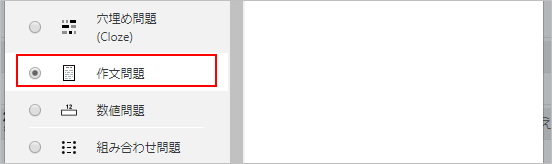
- Enter “Question name” and “Question text.” Enter “Default mark.”
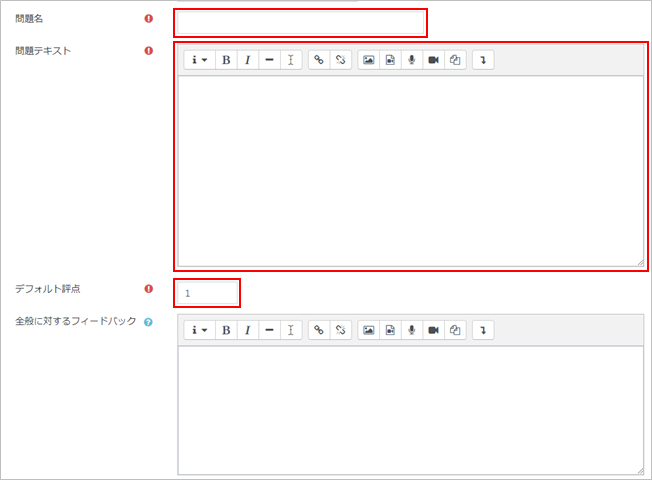
- To allow attachments, enable “Allow attachments”
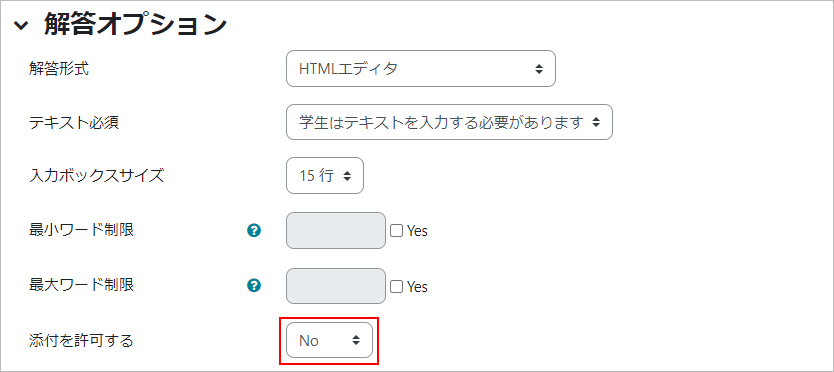
- Notes on setting the minimum and maximum word limits
- When enabled, this feature counts words and alerts the student based on the set word limit as follows.
- Minimum word limit・・・If the response entered by the student is below the “minimum word limit,” a warning can be issued before the response is submitted.
- Maximum word limit・・・If the response entered by the student exceeds the “maximum word limit,” a warning can be issued before the response is sent.
After the warning is confirmed, students can submit their responses. After submitting responses, the instructor can check the student’s response word count against the set word limit on the Test Result Review screen. Please note that the word count is an “English word count” and not a “Japanese character count.”
- Click [Save changes]. Now essay question is added to the quiz.

- Check the question on the preview.
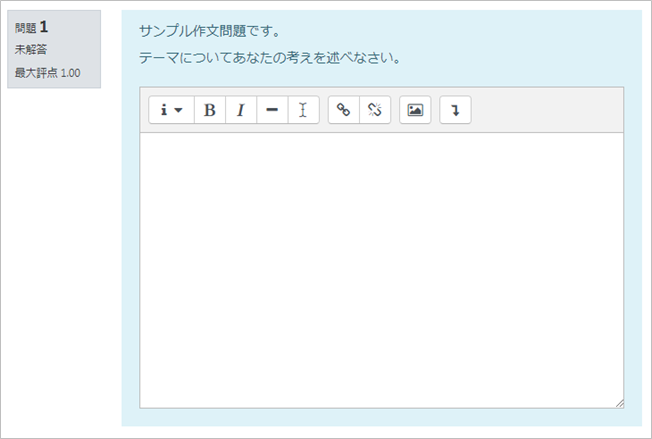
Last Updated on 2024-01-11

