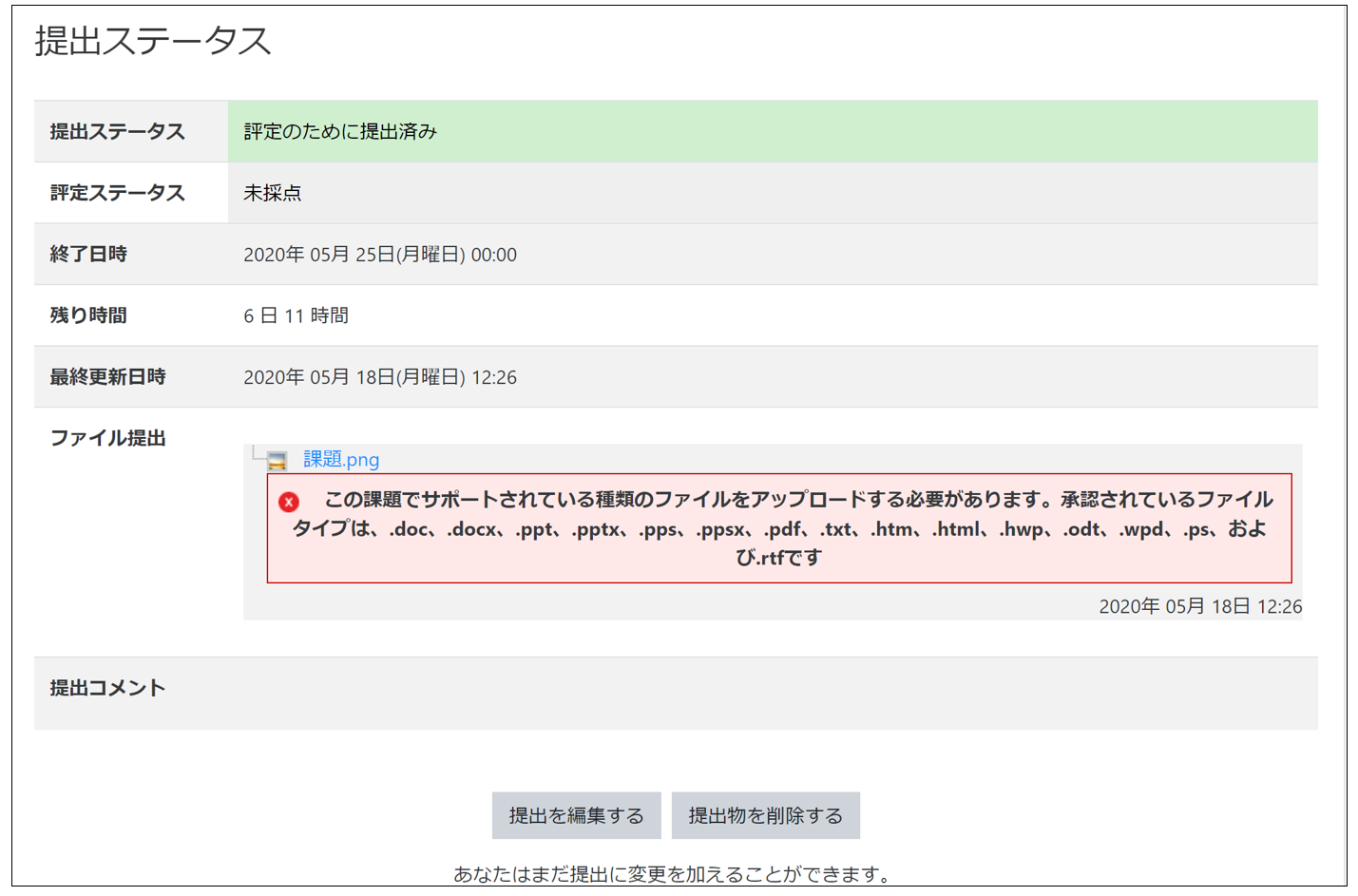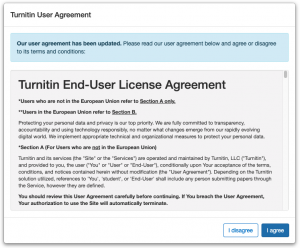09-01-01.Turnitin
“Turnitin” is an online tool which allows you to quickly view similarities with existing information by querying reports and assignments submitted by students for other students’ submissions and information on the Internet. It was also implemented in Course N@vi, but there are following differences.
<Note>
If you want Turnitin to judge the similarity, you need to set this before the student submits their assignment. If the settings are changed after the student has submitted the assignment, the similarity will not be determined.
Now let’s look at an assignment with “Turnitin” set.
- Open an assignment. Click [View all submissions].
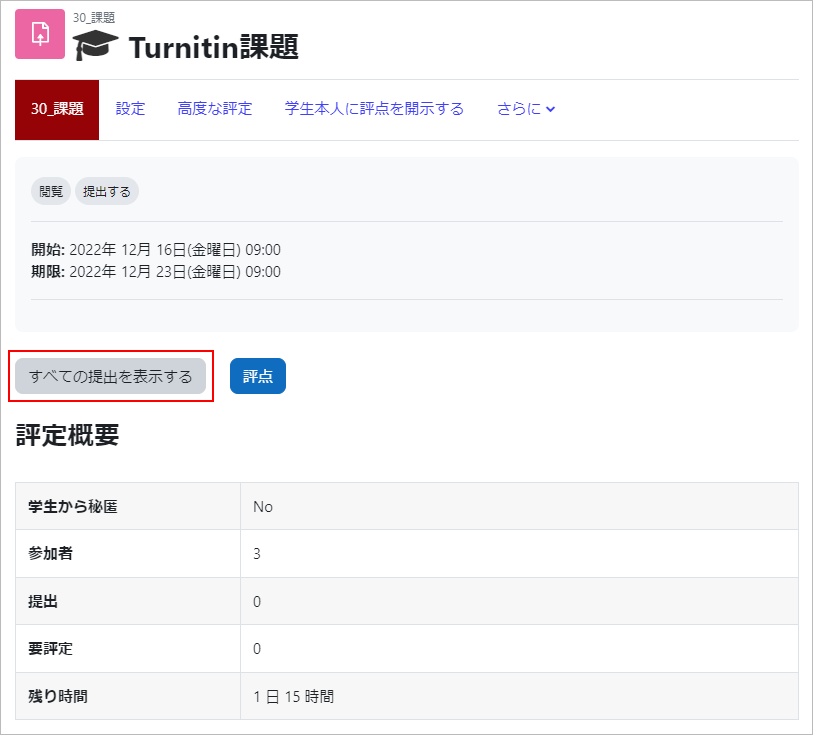
- The similarity result will be displayed as a percentage along with the TurnitinID below the student’s submitted assignment.
*Immediately after the student submits the file, “Queued” is displayed. After a while, TurnitinID is displayed, and then the similarity result percentage is displayed. Click the percentage.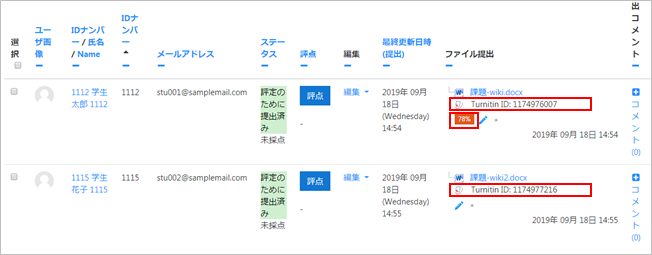
- Submitted assignment will be displayed on Turnitin screen. Similar parts are highlighted. In the following case, part ”1” and “2” are judged to be similar. Click the [Percentage] on the right menu to display a summary of the match.
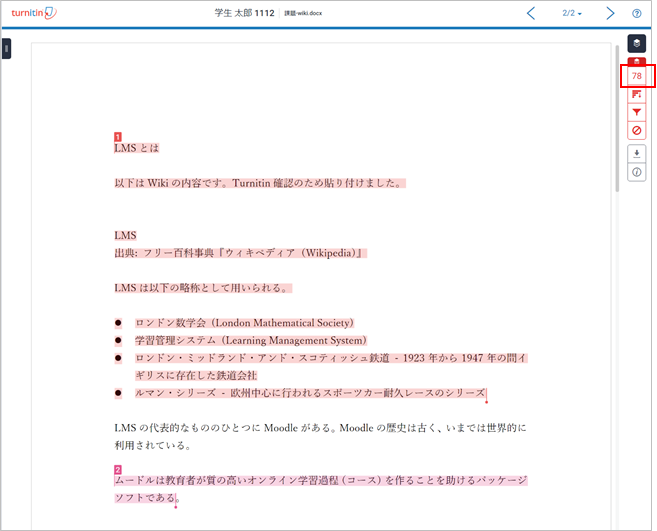
- For each part, a summary of matches is displayed. The reports of other students and websites which have a match will be displayed along with the percentage. Click to see further details of the match.
memo
The logic behind the judgments is not disclosed, and correctly cited sections, common phrases, proper nouns, and lists of references may be judged as highly similar, and if the website is not in a database, the match rate may be low.In addition, if the website does not have a database, the match rate may be low. For these reasons, please be sure to check the contents of the report or paper thoroughly, and use the similarity results only as a reference.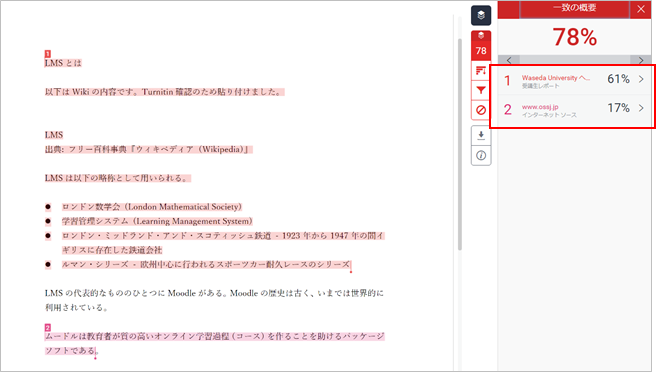
- A list of similar reports and Internet sites information will be displayed.
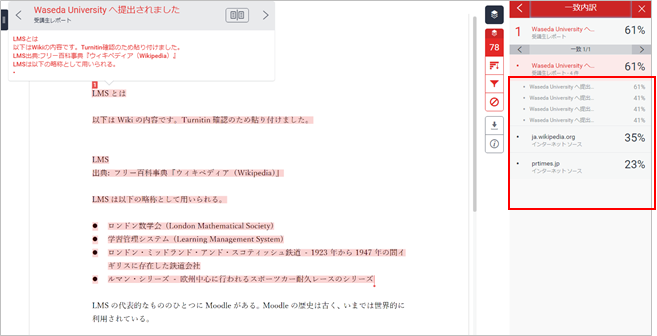
- Click [Download] on right menu to download PDF file.
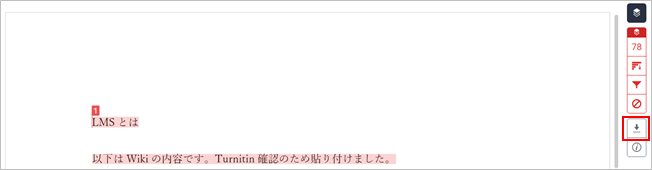
- Click [Current View] to download the file with the similarity check result as displayed.

- The file is downloaded as a PDF.
memo
If the number of characters in the submitted document is small (approximately 40 characters or less in Japanese), it will be displayed on the rating screen as shown below and similarity check cannot be performed. Even without performing similarity check, the content of the submitted document can be confirmed.
- memo
Added in May 2023The following AI is displayed on the Turnitin submission confirmation screen.
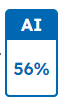
It is a function that judges sentences using AI such as ChatGPT, but you need to be careful when using it.・It does not support languages other than English.・This function is still under development. You can’t just believe the resulting numbers.
Added in Janualy 2024
Regarding Turnitin’s AI display, the service will be discontinued as of December 2023.
At this time, there are no plans for future installations.
Last Updated on 2024-01-16