09-01-04.Create group assignment
By setting “Group submission settings” of [09-01-01 Create assignment], you can create assignments to be submitted by groups. Group setting need to be done in advance. (A student who is not belong to any group should be set as one-person-group.
- Choose [Yes] for “Students submit in groups” in Group submission settings.
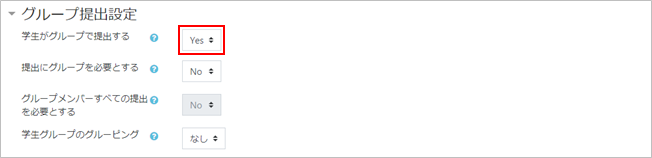
- Click [Save and return to course]. The assignment is added to the course.

- If you open the assignment, it will be displayed as below.
With the assignment without group setting, it is stated as “Group” instead of “Participants” and the number of groups in the course is displayed. Click [View all submissions]
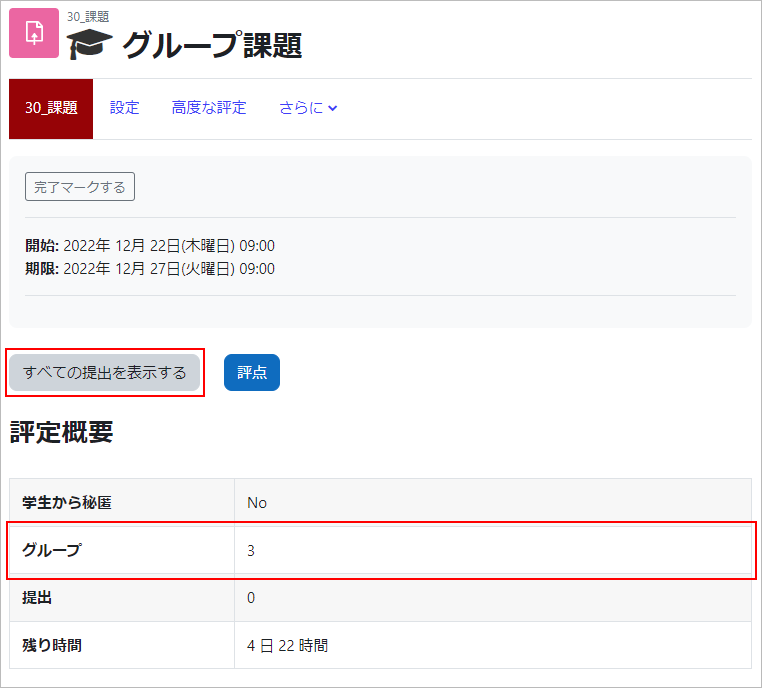
- Participants list of the assignment is displayed. There is Group item in the list, and names of group each student belong to is shown.

Assignment submission screen of students
- Below is students’ screen when submitting assignment. “Group” shows the name of group a student belongs to.
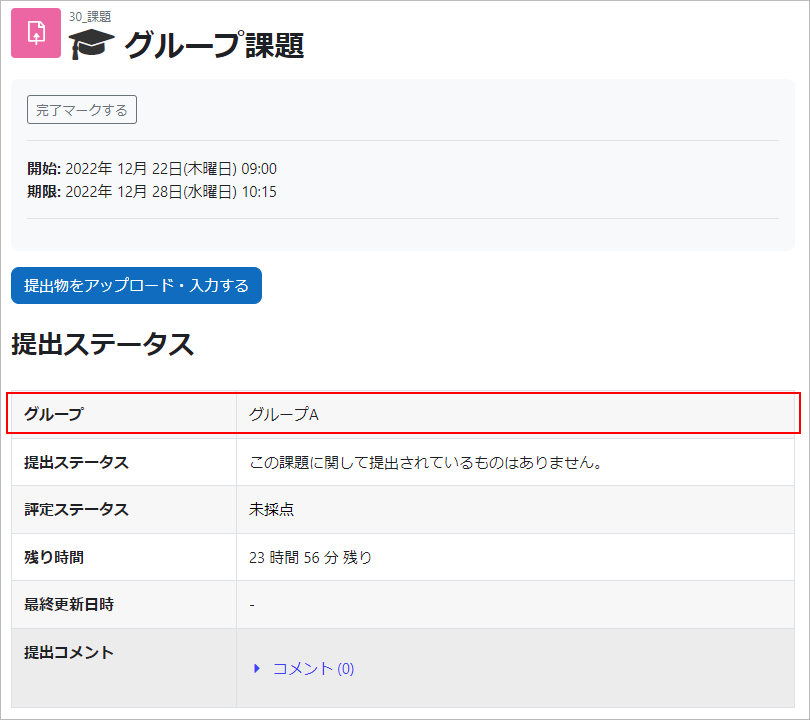
- If any student in the same group has already submitted the assignment, the submitted assignment is displayed. To edit the assignment, click [Edit submission].
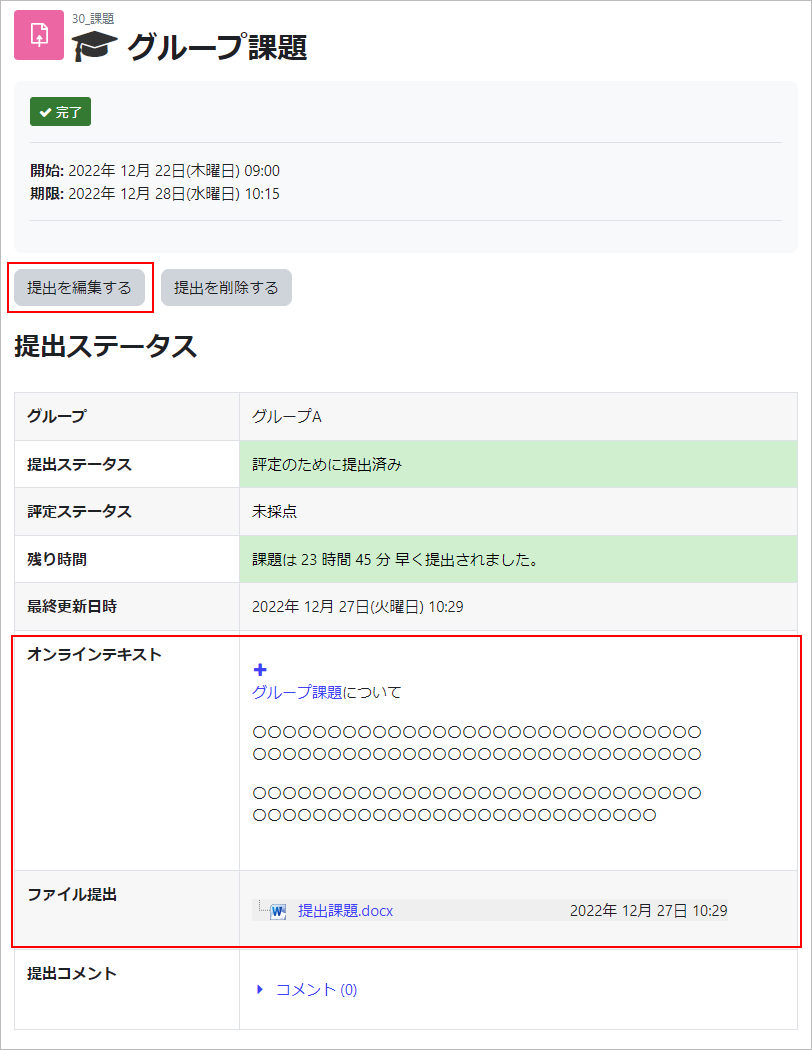
- Note
- If there is a student whose group has not been set, all the students who have not been set will be recognized as the same group.Please note that submissions submitted by the relevant student will be viewable by other students.
Last Updated on 2023-02-22

