09-01-08.Grade group assignment
For group submissions, you can give grades and feedback to the entire group.
-
- Open an assignment you want to grade. The number of groups and submissions are displayed.Click [View all submissions].
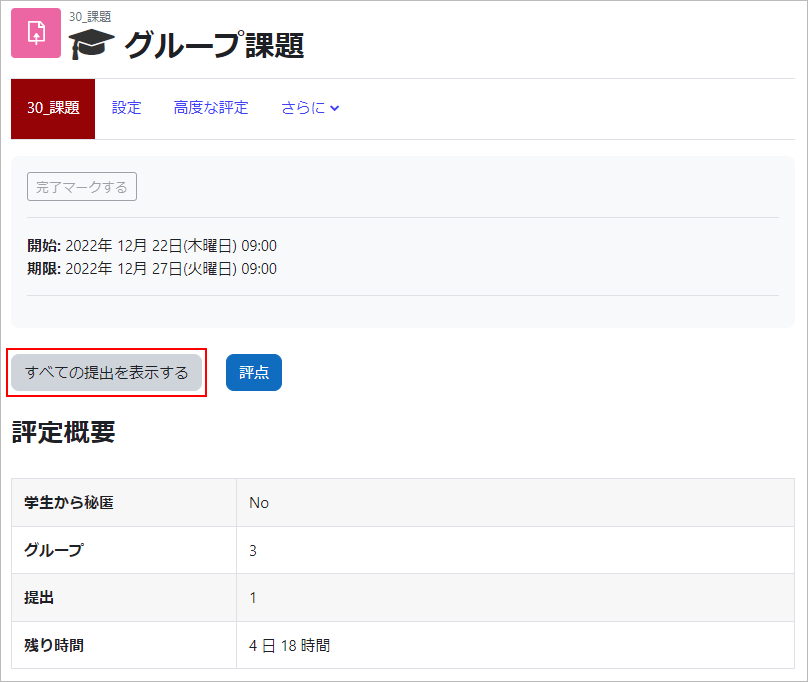
- A list of participants for the assignment is displayed. You can check each participant’s (group’s) status of submission and grade. Click [Grade] for the participant who belongs to the group you want to grade.

- Enter a grade. If feedback for the assignment is set, you can put feedback comment.
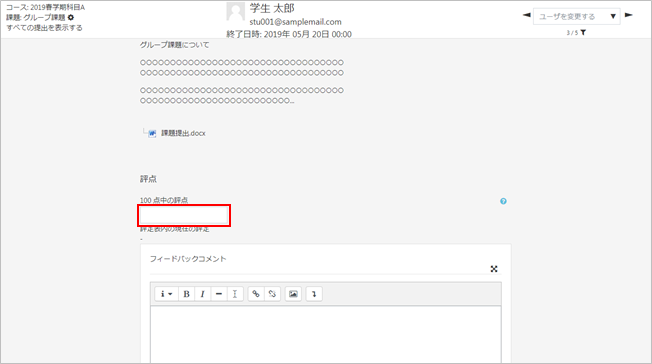
- Open an assignment you want to grade. The number of groups and submissions are displayed.Click [View all submissions].
- Set Group submission settings. If you choose [Yes], the grade and feedback here are applied to the entire group.

- Before saving, set whether to send the grade to students by email. Check [Notify students] if you want to send it, and then click [Save changes].

- The grade and feedback are now saved.

- Click [View all submissions] to return to the participants list.

- Now all the students in the same group are graded and given feedback.
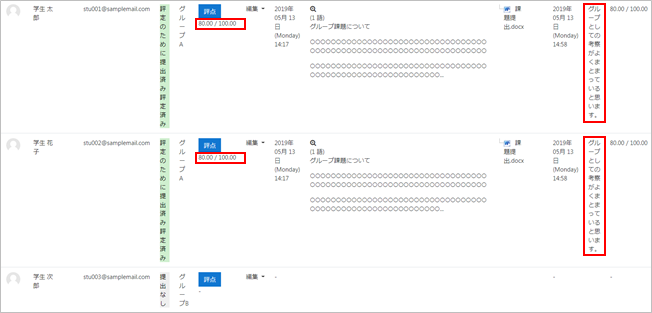
Last Updated on 2023-02-22

