09-02-04.Grading evaluation phase/End
- In Grading evaluation phase, the final grades of the workshop are calculated. “Grade for submission” given by the evaluator and “Grade for assessment” are calculated.
If there are multiple evaluators for one submission, the “Assessment weight” set for the evaluators becomes important.
“Assessment weight” gives the weight of the evaluator’s assessment (importance), and the assessment of the evaluators with the weight is regarded as important. Therefore, “Grade for submission” is calculated as a weighted average taking “Assessment weight” into account. “Assessment weight” is also related to “Grade for assessment.” The evaluator with the weight of “Assessment weight” is used as a criterion, and an evaluator who performs an assessment far from the evaluator can be given a low grade. For example, a penalty may be given to an evaluator who performs an irresponsible evaluation which is too far from the standard, by lowering the grade.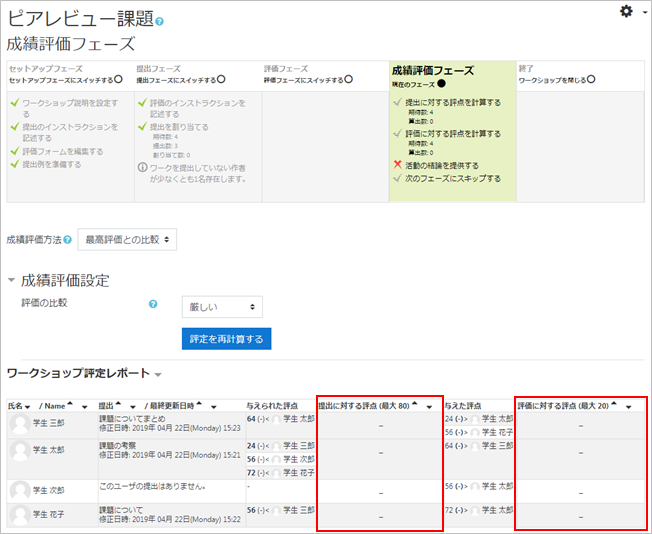
“Assessment weight” and the calculation method are explained in details on ”moodledocs” (external site)
- Refer to:
- ⇒moodledocs
- Set Criteria of evaluator by using “Assessment weight.”
In the following example, three evaluators have assessed as 24, 56, and 72 for one submitted assignment. Click an evaluator you want to set as a standard. (Click 72 here).
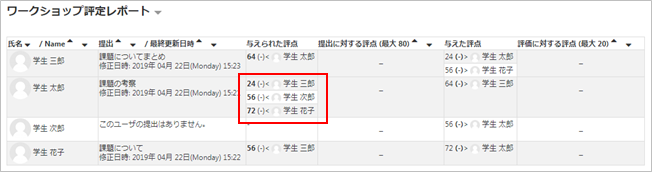
- The assessment details by the evaluator for the submitted assignment is displayed.
Set “Assessment weight.” The higher the value, the higher the assessment weight for the evaluator. Choose [10] here.
Click [Save and close]
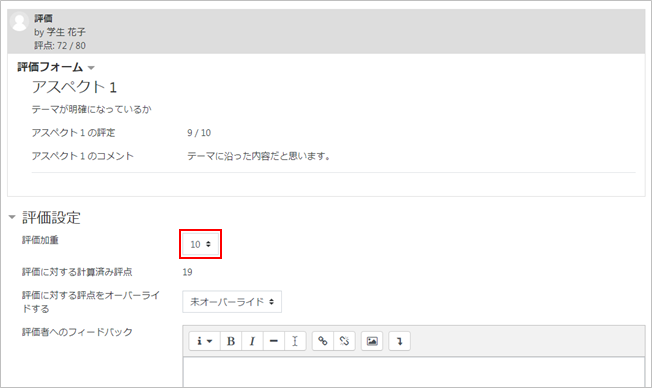
- Set “Comparison of assessments” at Grading evaluation settings. Based on the standard evaluator, it affects the other evaluators’ assessments. With [very lax], even the evaluator who perform evaluations that are far from the criteria would be given lax grade. However, with [very strict], they would be given strict grade. Click [Re-calculate grade].

- “Grade for submission” for the reviewee and “Grade for assessment” for the evaluator is now calculated.
As [Re-calculate grades] can be done as many times as you like, you can change “Assessment weight” and /or “Comparison of assessments” and re-calculate.
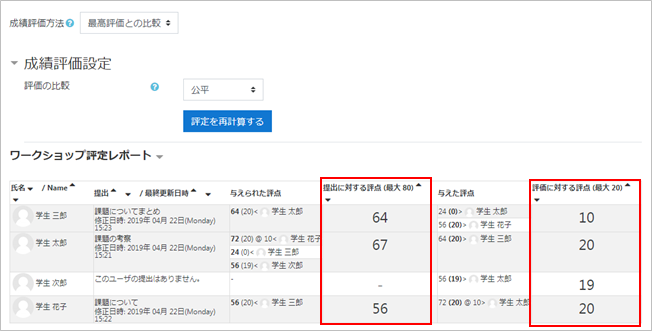
- If you set [very lax] for “Comparison of assessments” and calculate, the grade for the evaluator becomes as follows.
Looking at the grades of evaluators who are assessing one submission assignment, the evaluator set as criteria is given 20, while others are 3 and 19.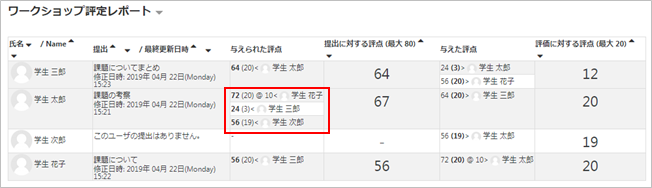
- If you set [very strict] for “Comparison of assessments” and calculate, the grade for the evaluator becomes as follows. Looking at the grades of evaluators who are assessing one submission assignment, the evaluator set as criteria is given 20, while others are 0 and 14.
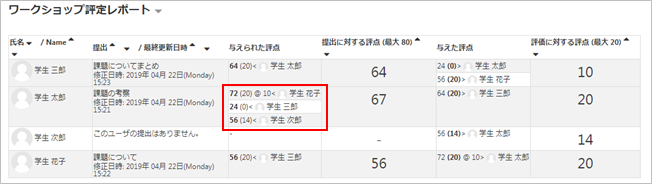
- When the final grades are decided, end Grading evaluation phase. Click [Close workshop] to end it.
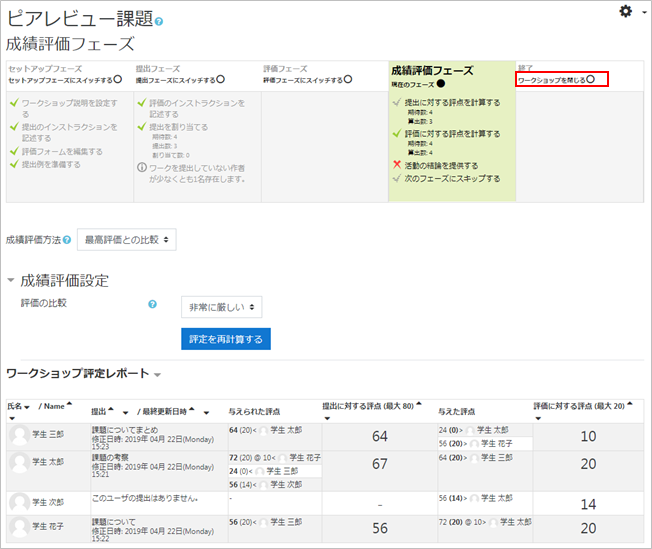
- Confirmation appears. Click [Continue] to close the workshop.
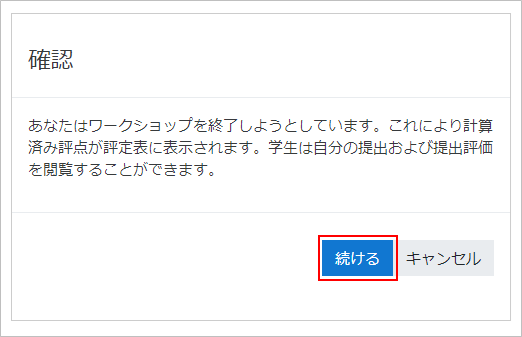
- Now workshop has been finished.
The final grade is reflected in “Grade” of the entire course at this time. Students will also be able to check “Conclusion of activity”
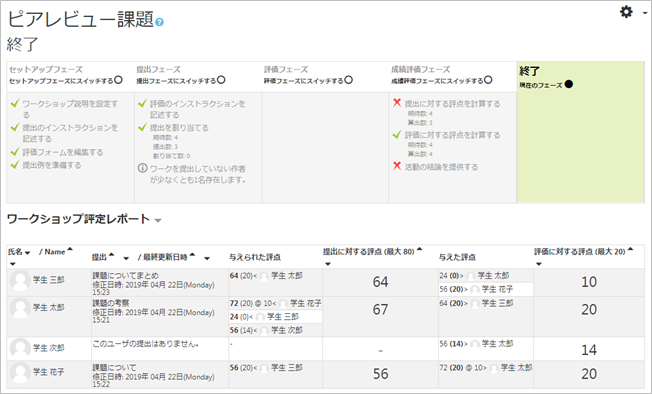
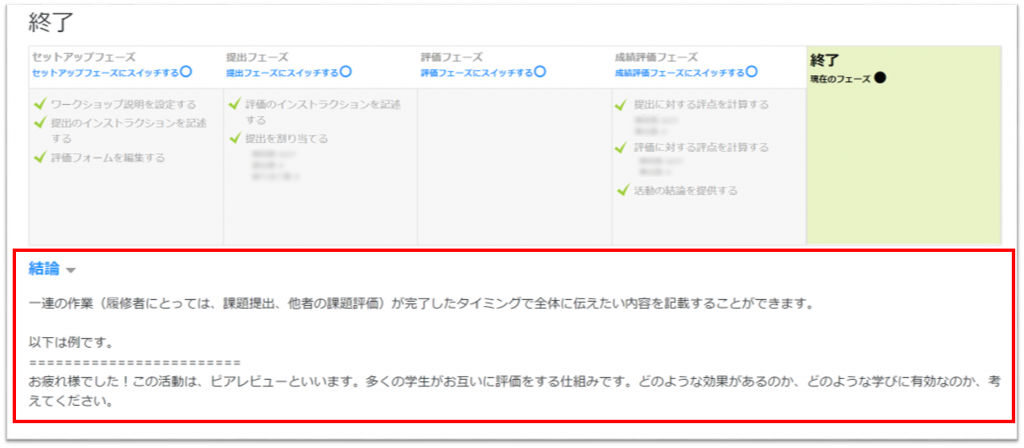
Last Updated on 2023-02-22

