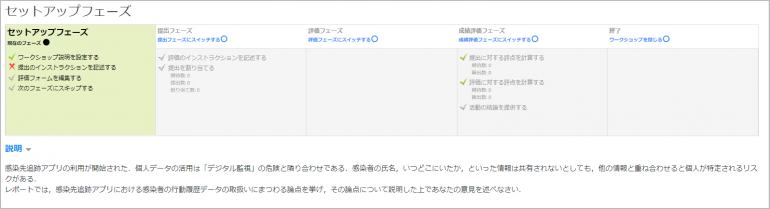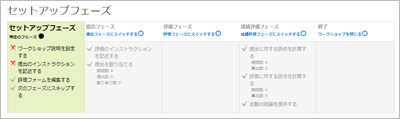09-02.Workshop
Overview
“Workshop” is a function that enables self-evaluation or review (evaluation) by other students, feedback, and mutual evaluation (peer review) for the work (assignment) submitted by a student.
*The above diagram is an image. The actual "Like" function is not included.
The following effects can be expected from the use of this content.
- Improvement in the quality of student learning
By mutually evaluating each other’s work, students can absorb the ideas of others and acquire a more in-depth attitude toward learning in order to present an appropriate evaluation of others’ work. - Save time for evaluation (by the instructor)
By having students evaluate each other’s work, it is possible to evaluate each assignment even in a class with several hundred students. It also saves the teacher time by determining the evaluation criteria and procedures. - Class progression based on students’ understanding
By accumulating assignments in each class session, students will have the opportunity to check their own understanding of the course.
The key points for using this content are as follows.
-
- After clarifying the evaluation standards (for peer evaluation), carefully explain them before the evaluation.It is a good idea for the teacher in charge to clearly state the evaluation criteria in advance using a rubric, etc. On the other hand, if the criteria for evaluation become unclear for each student in the course, variation will occur in individual peer evaluations. In addition, it is important not to give students anxiety about evaluating others by explaining about the evaluation before the evaluation starts and providing a system for consultation when they have problems.
- The purpose is to improve students’ learning, and evaluation is for learning. Evaluation itself is not an end, but a means.
- memo
- The following 6 steps are required to use “Workshop” function.
1.Basic settings (Setup phase)
2.Assessment form editing (Setup phase)
3.Submission phase
4.Assessment phase
5.Grade assessment phase
6.End
- memo
- Each of the above phases can be managed using the Workshop Planner (a tabular information display that allows setting up and monitoring the progress of a workshop), as described below. Detailed setup procedures are presented on the following pages and beyond.
Detailed setting procedures are described on the following pages.
- Refer to:
- ⇒09-02-01.Setup phase
- ⇒09-02-02.Submission phase
- ⇒09-02-03.Assessment phase
- ⇒09-02-04. Grade evaluation phase/End
- Attention
The files uploaded by students in the workshop can be downloaded by other students.
If you want other students to view the file without downloading it, please provide them with the URL of the file you uploaded in the Box, or, in the case of PDF files, provide them with the shared URL you obtained by uploading the file to CCS (Contents Creation Studio).
| Name | Workshop | ||
|---|---|---|---|
| Overview | A function that enables self-evaluation or review (evaluation) by other students, feedback, and mutual evaluation (peer review) for the work (assignment) submitted by a student. | ||
| Icon |  |
||
| Setting items ■General |
Workshop name | Name of the workshop Example) Peer review assignment |
|
| Description | Description of the workshop. If “Display description on course page” is enabled, it will be displayed on the course. | ||
| Setting items ■Grading settings |
Grading strategy | Set up the assessment form used and the method of assessment of the submission.
Accumulative grading |
|
| Grade for submission | This setting specifies the maximum grade that may be obtained for submitted work. | ||
| Submission grade to pass | This setting determines the minimum grade required to pass. The value is used in the gradebook, where pass grade is highlighted in green and fail grades in red. | ||
|
This setting specifies the maximum grade to be obtained for submission assessment. | ||
| Assessment grade to pass | This setting determines the minimum grade required to pass. The value is used in activity, course completion and gradebook, where pass grades are highlighted in green and fail grades in red. | ||
| Decimal places in grade | Set the decimal places in grade. | ||
| Function | Submission phase |
|
|
| Assessment phase | Switch to Assessment phase. In this phase, the evaluator can evaluate the work assigned to him/her. | ||
| Grade assessment phase | Switch to Grade assessment phase. The teacher can post the grades and provide feedback to students. | ||
| End | The final grade will be reflected in “Grade” of the course, and students will be able to check their assessment results. | ||
Last Updated on 2023-02-22