09-01-07.Grade submissions(Individual grading)
-
- Open assignments to grade. The number of participants(students) and submitted assignments are displayed.
Click the “Grade” button.
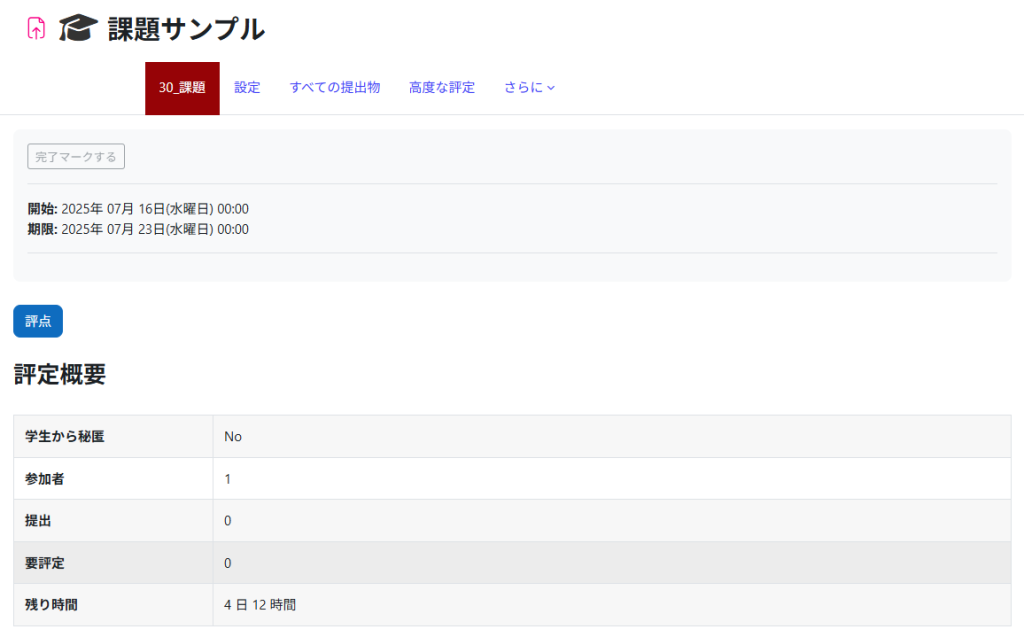
- A list of participants of the assignment is now displayed. You can see submission status and grade of each student. Click [Grade] of a student you want to grade.
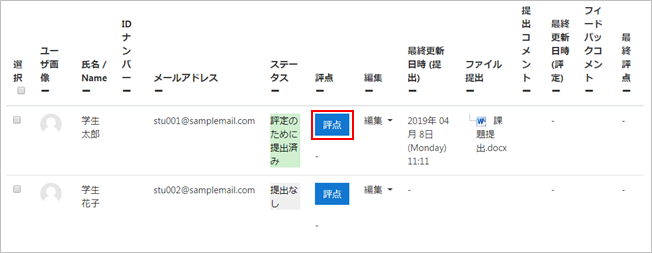
- Enter a grade. If the assignment has been set to feedback, you can give the student feedback.
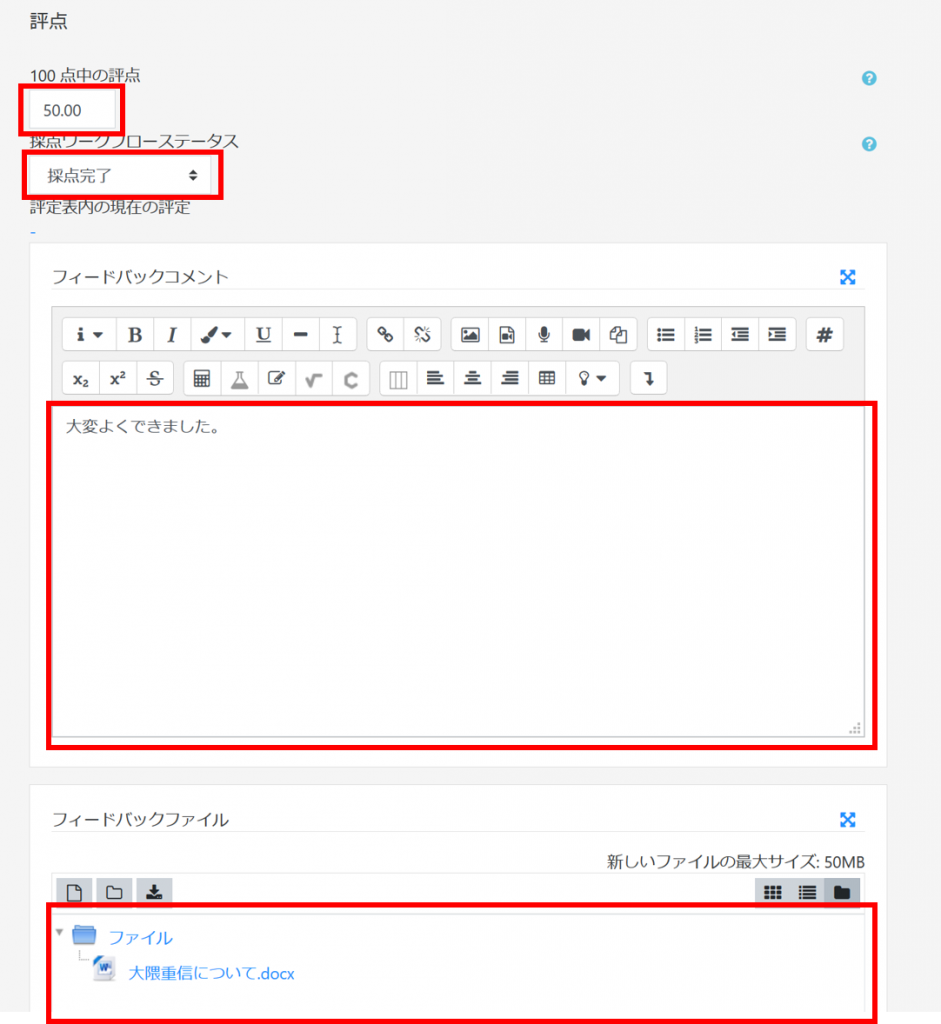
- Before saving, set whether to notify the student by e-mail. To notify, check to [Notify students], and then click [Save changes].

- Note
- When a grade is “released” in the grading workflow, the student will be notified by email that the grade is complete. If it is not “released,” the grade and feedback will not be made available to the student and will not be reflected in the grade.
If you would like to change the grading workflow status in a batch rather than individually, please see below.
- Now the grade is saved.
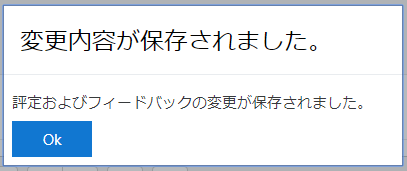
- You can change to other students with ▶. Also, if you click [View all submissions], you will go back to the list of the participants for the assignment.

- memo
- Please note that if you set a usage period in the “Usage restrictions” section when setting up an assignment, you will also not be able to check the “Feedback comments and files” for your students.
- Open assignments to grade. The number of participants(students) and submitted assignments are displayed.
Last Updated on 2025-07-18

